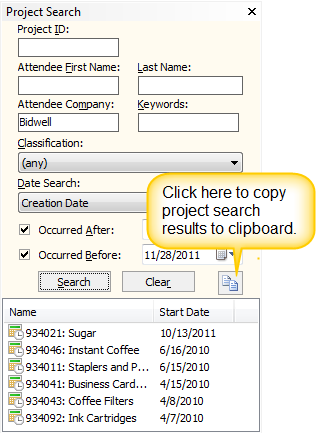Locate projects, companies and users, and documents within the Document Library with the Iasta SmartSource Search feature. The Search button ![]() appears on the top toolbar of the Iasta SmartSource Desktop window and on the Companies and Users and Document Library windows.
appears on the top toolbar of the Iasta SmartSource Desktop window and on the Companies and Users and Document Library windows.
»To search for a project
- Click the Search button
 on the toolbar to open the Project Search pane on the right side.
on the toolbar to open the Project Search pane on the right side. - Enter your search criteria. You can search for projects by:
- Project ID
- Attendee First Name and/or Last Name
- Attendee Company
- Keywords
- Classification
- Date Search Criteria (creation date, publish date, Live Event start date, close date and/or date qualifications (Occurred After and/or Occurred Before)
- Click Search. If you entered a Project ID and Iasta SmartSource found the project, the project is displayed. Otherwise, all projects that match your criteria are listed. You can sort the list by the information contained in a column by clicking the column header. If you want to perform a new search, click Clear, to remove the current search criteria.
NOTE: The Search tool only searches in the subdomain that is selected in the Connections and Projects tree.
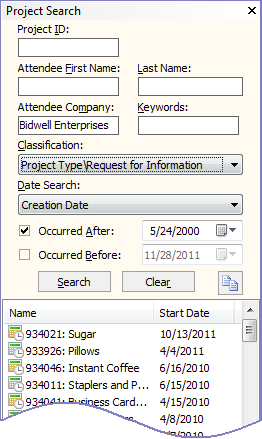
- Double-click the project you want to open. Iasta SmartSource selects and expands the project in the Connections and Projects tree.
Copy Project Search Results to Other Applications
|
|
Lists of projects that share certain specific characteristics can be valuable in many ways. You may want a list of all the projects with a certain supplier or a list of all projects with events for a certain commodity (classification). Our powerful project search feature retrieves these lists for you but, until now, you haven't been able to save the list after it's been retrieved. Now you can share, communicate and retain project search results by copying them to the clipboard and then pasting them into another document or spreadsheet. »To copy the project search results
|