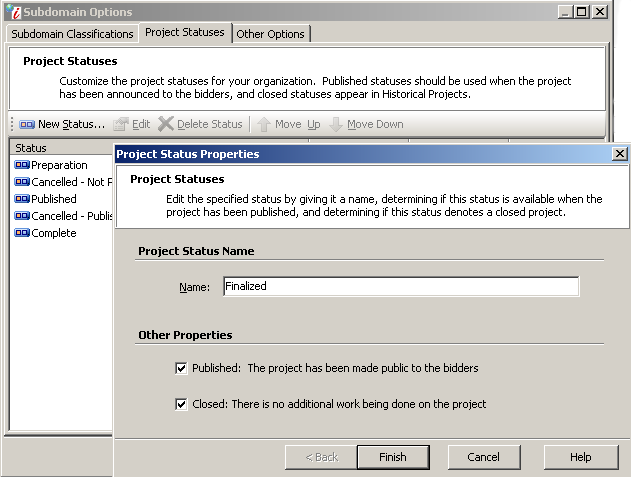On the Project Statuses tab, you can customize your organization's project statuses. For example, a "Creation" status could be assigned to indicate that a project is in prep mode and is not yet ready to be announced to bidders.
Project statuses can be defined even further by assigning them "published" or "closed" properties.
In the following example, we'll create a "Finalized" Status with the "Published" property (available/visible to bidder project attendees) and the "Closed" property (appears in the Historical Projects list not in Current Projects).
Project Status Properties Window
When a project is assigned a status with the Closed property, the following events occur:
- The project moves to the Historical Projects node in the Connections and Projects tree of the Iasta SmartSource Desktop.
- On the Classifications main window, Historical Projects are separated from Current Projects by a dotted line.
- On the Classifications main window, the project will no longer display a status symbol (green, yellow or red).
- All activities within the project will no longer appear in the Task List, even if they are incomplete.
»To create a "Finalized" Status
- From the Administration menu, select Subdomain Options to open the Subdomain Options window with the Subdomain Classifications tab selected.
- Select the Project Statuses tab to view the a list of Project Statuses.
- Click
 on the toolbar to open the Project Status Properties window.
on the toolbar to open the Project Status Properties window. - In the Name box, type "Finalized."
- Select the Published and Closed status level check boxes.
The published property means that "Finalized" projects will be visible to bidders. The closed property means the projects will appear in Historical Projects, not Current Projects. - Click Finish to create the status and close the Project Status Properties window.
- Click Finish to return to the Iasta SmartSource Desktop window.