When you reset a user's password, the user receives an e-mail with a temporary password. At this point, the user can either log in with the original password or a temporary password. If the user logs in with the original password, the temporary password is no longer valid. If the user logs in with the temporary password, he or she is forced to change the password upon login.
»To Reset another user's password
- click
 on the toolbar or select Administration > Companies and Users to open the Companies and Users page.
on the toolbar or select Administration > Companies and Users to open the Companies and Users page. - Select the user's company.
- You will see the users assigned to that company in the lower right panel of the window. Double click the user's name to open the User Properties window to open the User Properties page.
- Click the
 button. A message confirms that the password has been reset. Click OK.
button. A message confirms that the password has been reset. Click OK. - Click Next on the User Properties page to open the User Classification page.
- Click Finish. The following message appears:
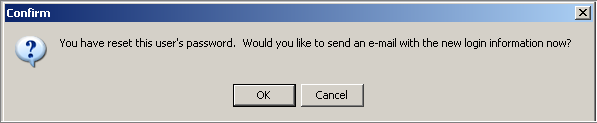
- Click OK to open the Send an E-mail window with the standard user name and password e-mail already loaded.
- Click
 .
.
For more information on Iasta SmartSource's password protocol, refer to Passwords.