When users create surveys, they determine how each question is evaluated, including the maximum number of points that can be assigned to the score for the question during evaluation, and how each questions is weighted in the overall score.
»To evaluate survey responses from the Iasta SmartSource Desktop
- Open the project you want to work with in the Connections and Projects tree. Select the Surveys node.
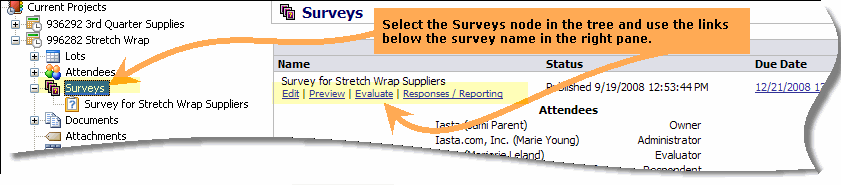
- View list of Surveys for the project in the right pane. Each survey in the list is followed by a row of links. Select the Evaluate link to open the Survey Evaluator window.
The Survey Evaluator window contains three panes. The top pane lists the respondents and evaluators. The lower left pane displays survey sections and questions, and the lower right pane contains different tabs for viewing the responses and evaluations for the respondents, evaluators, and questions selected in other panes.
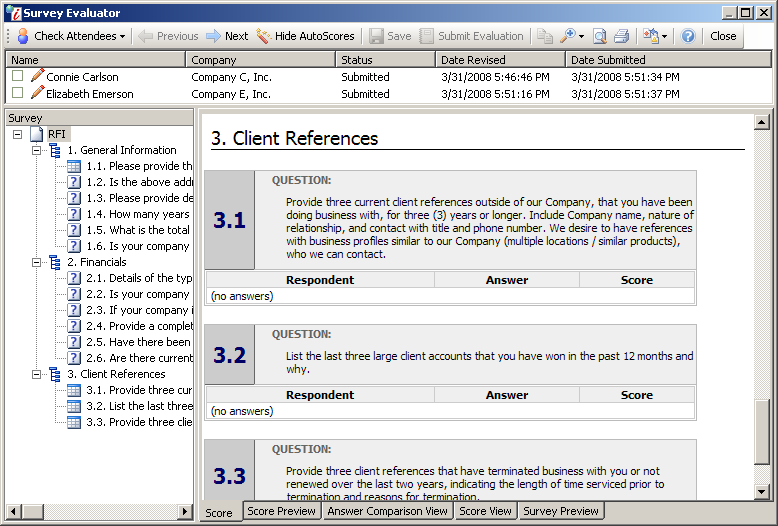
Survey Evaluator Window
- Click
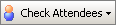 on the toolbar and select "Check All" or choose the responses you want to evaluate by selecting the check boxes in the top panel. Some questions may have preset scoring, called autoscores which you cannot modify. If you want to view only those questions that require your attention, click
on the toolbar and select "Check All" or choose the responses you want to evaluate by selecting the check boxes in the top panel. Some questions may have preset scoring, called autoscores which you cannot modify. If you want to view only those questions that require your attention, click 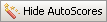 on the toolbar.
on the toolbar.
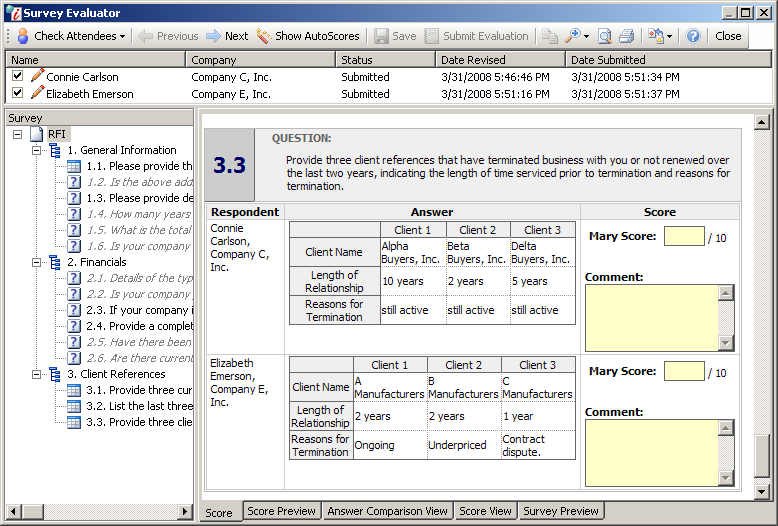
Survey Evaluator Window
- Score each question by entering a number in the Score field. Scoring is based on a predetermined scale with the highest number being the "best." Enter optional comments as necessary. Comment fields are not required.
- Save your evaluation by clicking the Save button
 on the toolbar. When you have scored all questions click
on the toolbar. When you have scored all questions click 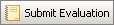 to make your evaluation available for project owners and administrators to view.
to make your evaluation available for project owners and administrators to view.
NOTE: You will not be able to modify scores after you submit them.