When users create surveys, they determine how each question is evaluated, including the maximum number of points that can be assigned to the score for the question by evaluators, whether evaluators can enter comments, and how each questions is weighted in the overall score.
» To evaluate survey responses from the Iasta SmartSource Portal Site
NOTE: In the Iasta SmartSource Portal, you cannot edit survey responses before the survey due date unless all bidders have submitted their survey responses.
- Go to the Iasta SmartSource Portal Site and select the project on your Home Page or in the Current Projects list.
- On the Project Details page, click the Survey name in the Surveys area to open the Survey page.
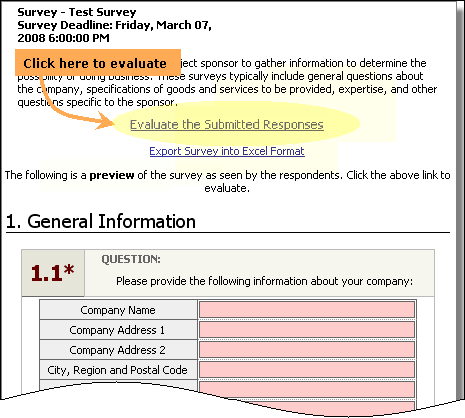
- Click the Evaluate the Submitted Responses link to open the Survey Evaluation page.
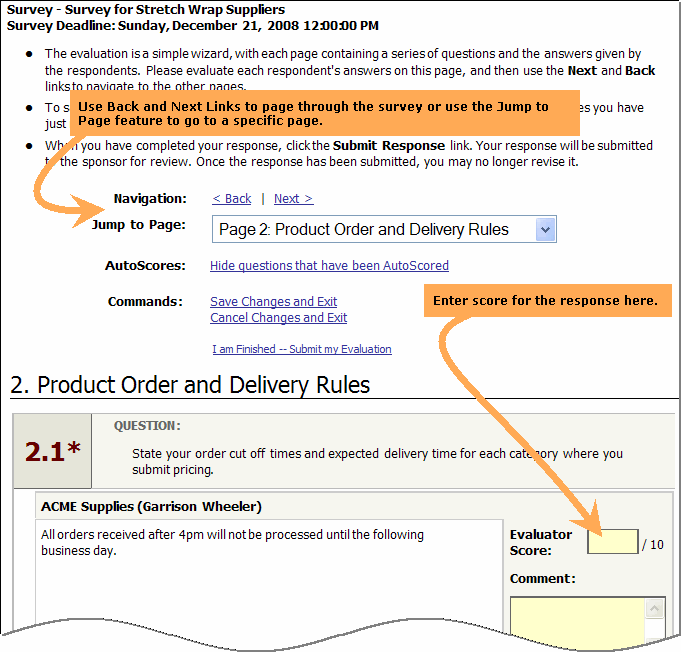
- The evaluator scores questions by entering a number in the Evaluator Score box. Scoring is based on a predetermined scale with the highest number being the "best." Depending on the configuration of the survey, evaluators may not be required or allowed to enter a score for each question. Evaluators can also enter comments about either their score or the response in the Comment field.
NOTE: To hide AutoScored questions and focus on questions that require you to enter a score, click the Hide questions that have been AutoScored link below the navigation links at the top of the evaluation page.
- When you are finished entering evaluations, you can exit the evaluation with one of the commands located above the questions on the evaluation page:
- Save Changes and Exit: Returns to the Survey View page where you see a text message in red stating that your changes have been saved.
- Cancel Changes and Exit: Returns to the Survey View page without saving your changes.
- I am Finished--Submit my Response: Submits the evaluation.