In some cases where you have new employees or are changing responsibilities of existing users, you may want to modify Attendees for many contracts at the same time. You can add or remove users from multiple contracts in a few quick steps with the Manage Attendees feature.
»To modify attendees for multiple contracts
- Select Multiple contracts in the Contract List tab. You may want to use Search to retrieve the set of contracts you want to edit.
- Click the right mouse button and select Manage Attendees from the menu to open the Manage Attendees (Multiple Contracts window) which lists all parties and all attendees that are associated with any of the contracts that were initially selected.
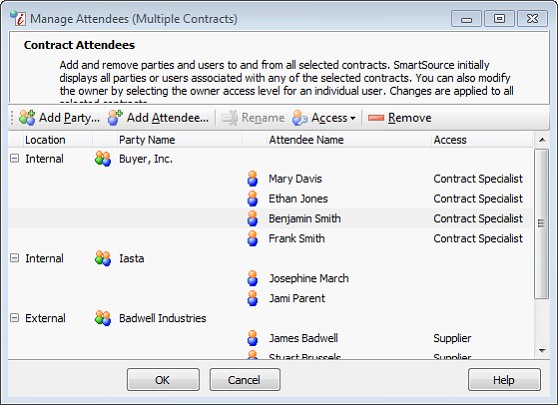
- Remove a party or attendee from all selected contracts by selecting a party or attendee in the list and clicking the Remove button
 on the Toolbar. If you remove a party, all attendees in that party are also removed.
on the Toolbar. If you remove a party, all attendees in that party are also removed. - Add a party or attendee to all selected contracts by clicking the Add Party
 or Add Attendee
or Add Attendee 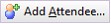 button on the toolbar. Contract Management displays the Companies and Users window so you can select one or more parties or attendees to add to the contracts. Use the Shift key to select multiple attendees. Click Ok to return the Manage Attendees window. The selected parties or attendees will appear in the list.
button on the toolbar. Contract Management displays the Companies and Users window so you can select one or more parties or attendees to add to the contracts. Use the Shift key to select multiple attendees. Click Ok to return the Manage Attendees window. The selected parties or attendees will appear in the list. - When you are finished adding and removing parties and attendee, click OK. Contract Management will edit all selected contracts accordingly. Depending on the number of contracts you selected, Contract Management may take awhile to process all modifications.