|
Making Changes to Profile Information
|   |
There are a variety of reasons why you might need to make changes to your profile information. Your profile information may have become incorrect or outdated or your customer may have reviewed your profile, rejected it, and asked you to provide additional information.
Supplier Profiles contain information about your company so you can update your profile at anytime and resubmit it.
»To make changes and resubmit profile information:
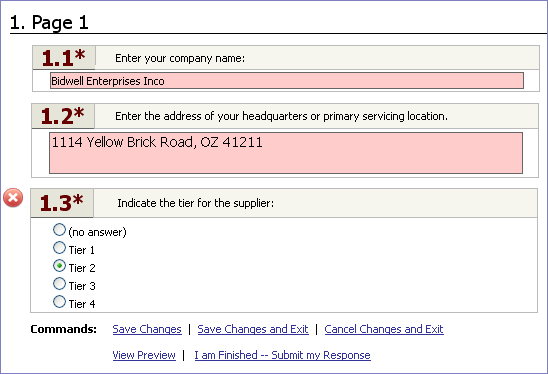
Important Information about Profile Fields and Attached Documents
A single field can be used multiple places in different profiles. Any information that is entered into a profile field is entered at the field level so it will automatically be inserted wherever that field is used. For instance if Company Name and Company Address fields have been previously submitted in another profile, that information will be automatically filled in when you open a second profile containing those fields. If you change the information in the field in one profile it's automatically changed wherever that field is used. Attachments to fields are shared in the same way. If you attach a customer reference to a Third-Party Reference field in one profile the same document will be attached and available everywhere the Third-Party Reference field is used.