»To set a default role
When you create a new user, add a user to a project attendee list, add a user to a survey attendee list, or add a user to a contract attendee list, Iasta SmartSource automatically assigns the default role for that level and user type. You can designate which role is the default role. The default role is indicated by a blue dot next to the role name on the column header.
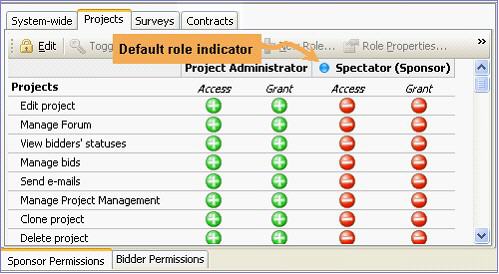
- In Edit mode on the Permissions and Roles window, select the level of the role (System-Wide, Project, Survey, or Contract) in the top row of tabs below the toolbar.
- Select the type of user who will be assigned the role (sponsor or bidder) in the tabbed row at the bottom of the page.
- Select any cell in the column of the role you want to set as the default.
- Click
 on the toolbar. The default indicator displays next to the role name in the column header. When adding users, if a user is not eligible for all permissions in the default role, Iasta SmartSource automatically assigns the next role for which the user is eligible.
on the toolbar. The default indicator displays next to the role name in the column header. When adding users, if a user is not eligible for all permissions in the default role, Iasta SmartSource automatically assigns the next role for which the user is eligible.
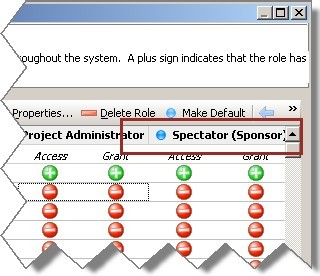
Related Topics