How a Bidder Uses the Estimator
The Estimator, located at the bottom of the ItemBids window, enables a bidder to change bids for all items in an ItemBid lot at one time.
A bidder can adjust bids by applying an equal percent decrement to all items in the lot, or enter a new lot bid and "solve" for the item bid values.
Due to rounding and significant digit issues, the Estimator cannot solve the bid precisely, but it will closely approximate the item-level bids necessary to achieve the new percentage or nominal bid.
New Lot Bid Example
Let's say the current low bid is $366,000.00, and the bidder's bid is $369,000:
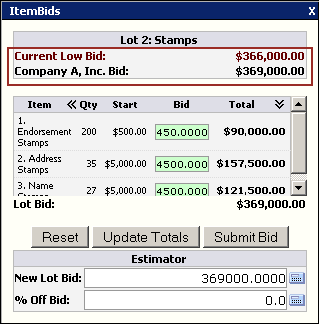
»To change the bidder's bid for the entire lot to $350,000, the bidder would:
- In the New Lot Bid field, type "350000."
- Click
 next to the field. The item bids above adjust accordingly and the New Lot Bid is displayed.
next to the field. The item bids above adjust accordingly and the New Lot Bid is displayed.
NOTE: Calculating the bid does NOT submit the bid, so bidders can feel free to experiment.
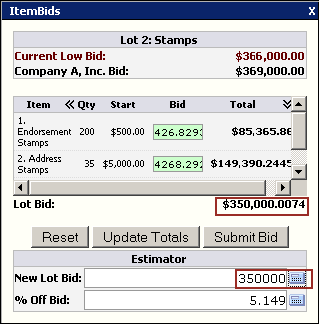
NOTE: Because the Estimator must adjust every item, it is not possible to get exactly $350,000, or the exact amount the bidder is looking for.
NOTE: To reset the figures to the original bid amount, the bidder clicks Reset. (He or she might want to go back and change an item price to get even closer to their desired bid amount.)
- When satisfied with the bid, the bidder clicks Submit Bid.
% Off Bid Example
If the bidder wants to lower the bid for an ItemBid of $369,000 by 6% distributed equally across all items in the lot. Rather than going through each item and changing the price, he or she can use the Estimator to get the desired result.
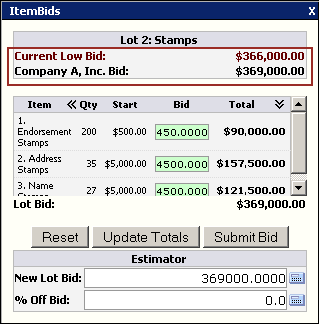
- In the % Off Bid field, the bidder types "1."
- The bidder clicks
 next to the field. The item bids adjust accordingly and the Lot Bid is displayed.
next to the field. The item bids adjust accordingly and the Lot Bid is displayed.
NOTE: Calculating the bid does NOT submit the bid, so the bidder should feel free to experiment.
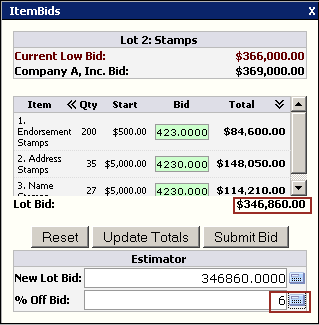
NOTE: To reset the figures to the original bid amount, the bidder clicks Reset. (Bidders may want to go back and change an item price to get even closer to their desired bid amount.)
- When satisfied with the bid, the bidder clicks Submit Bid.
Related Topics