Visibility rules control whether a page or field is visible to users when they fill out a profile. If a field is required but a supplier can't see it because it doesn't meet the visibility rules criteria, it will not be treated as a required field.
Each visibility rule consists of three parts. A field name, a logical limiter (such as "is greater than", "is less than", "is before", etc.) and a result condition. Use them to create rules such as:
- Annual Revenue is greater than 5,000,000
- Country isn't United States
- Hazardous Materials is True
- ISO 9000 Certified is False
- Expiration Date is before 12/31/2010
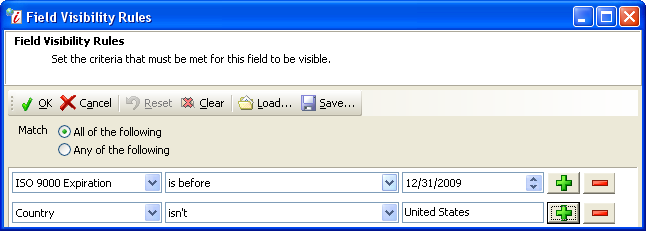
»To set visibility rules for a field or page
- In the match field, choose whether you want the field or page to be visible when all visibility statements are met (All of the following) or when any individual visibility statement is met (Any of the following).
- Create your first statement in the first row by selecting a field in the first field and filling in information in each box of the statement row.
![]()
- To add another visibility statement, add a row to the rules list by clicking the add row button
 .
.

Enter information to create another visibility statement. Continue adding rows and visibility statements as needed.
- Visibility rules can be reused multiple times for the different fields in different profiles. When you have added all the rules you need you must give a name to the set of visibility rules and include it in a visibility rule group. Click the Save button on the toolbar
 to open the Save Visibility Rules window. Enter a name for the visibility rule in the New Visibility Rule field. For example: Non US Company with Expiring Certificates. All visibility rules must be a member of a group. If you already created a group, select it in the Group Name field. If not, click the Add Group button, enter a name for the Group, e.g. Certification Rules and click OK. Select the new group in the Group Name field and click OK to save your visibility rule name and group selections.
to open the Save Visibility Rules window. Enter a name for the visibility rule in the New Visibility Rule field. For example: Non US Company with Expiring Certificates. All visibility rules must be a member of a group. If you already created a group, select it in the Group Name field. If not, click the Add Group button, enter a name for the Group, e.g. Certification Rules and click OK. Select the new group in the Group Name field and click OK to save your visibility rule name and group selections. - Iasta SmartSource returns to the Field Visibility Rule window. Click the OK button
 on the toolbar to save the visibility rule for this field or page. Iasta SmartSource returns to the Company Profile Pages and Custom Fields page in the Profile Design wizard.
on the toolbar to save the visibility rule for this field or page. Iasta SmartSource returns to the Company Profile Pages and Custom Fields page in the Profile Design wizard.
»To re-use visibility rules
- If the same visibility rules apply to multiple fields you can save time by re-using existing rules. to select a previously-created visibility rule, click the Load button
 on the toolbar to open the Load Visibility Rule window.
on the toolbar to open the Load Visibility Rule window. - Select the group from the Group Name menu. Iasta SmartSource displays a list of visibility rules in the selected group.
- Select the name of the visibility rule you want to use and click OK.
- Iasta SmartSource returns to the Field Visibility Rules window where you can modify the visibility statements or add additional rows as needed. Click the OK button
 on the toolbar to apply the visibility rule to the field or page and return to the Company Profile Pages and Custom Fields page in the Profile Design wizard.
on the toolbar to apply the visibility rule to the field or page and return to the Company Profile Pages and Custom Fields page in the Profile Design wizard.
Related Topics
Designing Profile Forms with Fields