Use custom type questions when you want to create your own answers for multiple choice questions and assign default scores for each answer.
»To set up a custom types question
- Select and expand the project in the Connections and Projects tree and click the Surveys branch.
- Iasta SmartSource displays a list of surveys in the right pane. Click the Edit link below the survey name to open the survey in the Survey Editor window.
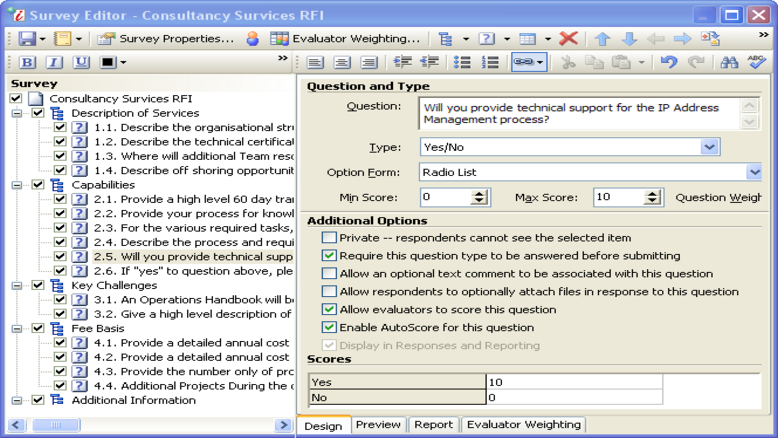
Survey Editor Window
- Click
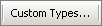 on the toolbar to open the Survey Custom Types window.
on the toolbar to open the Survey Custom Types window.
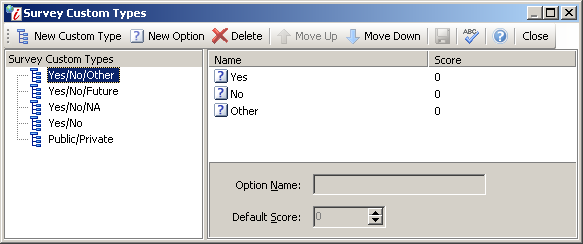
Survey Custom Types Window
- Click
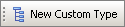 on the toolbar A blank text entry field appears in the left pane. Type a name into the text field such as "Yes/No?Other" or "Monthly/Annually/Other" and click Enter.
on the toolbar A blank text entry field appears in the left pane. Type a name into the text field such as "Yes/No?Other" or "Monthly/Annually/Other" and click Enter. - Click
 on the toolbar. Iasta SmartSource activates the following fields in the right pane for creating an option with a score for the multiple-choice-options that respondents will be able to select when answering the survey question.
on the toolbar. Iasta SmartSource activates the following fields in the right pane for creating an option with a score for the multiple-choice-options that respondents will be able to select when answering the survey question. - Option Name: Enter the text that will appear as the answer, e.g, "Yes" or "Monthly".
- Default Score: Select a default score for the answer. See Understanding Question Scoring for more information.
- Click the Save button
 on the toolbar.
on the toolbar.