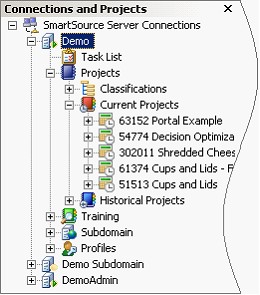Iasta SmartSource Desktop employs function-based workspaces to streamline and focus the interface and menus and toolbars around logical groups of activities. There is a separate workspace for each of these core functional areas:
- Sourcing (sourcing projects)
- Supplier Information Management (supplier profiles)
- Contract Management (contracts)
- Supplier Performance Management (scorecards)
- Analytics (SmartAnalytics & Executive Analytics Suite)
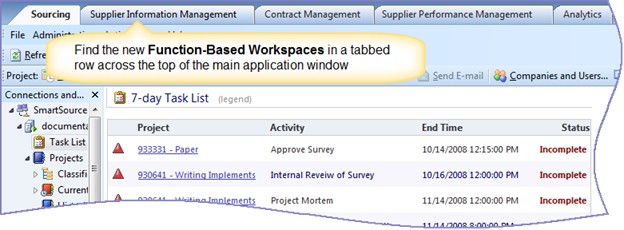
Menus & Toolbars
Menus and toolbars vary depending on the permissions of the user who is logged in and the current context of the application. For example, if a project is open, the Survey Management toolbar button opens a window for creating and editing surveys in that project. If no project is open, the Survey Management button is not available.
Project Search
Find projects with the Iasta SmartSource Search feature. The Search button ![]() appears on the top toolbar of the Sourcing workspace. Search by key fields and then open a project by selecting it from the search results list. See Searching Projects for more detailed information.
appears on the top toolbar of the Sourcing workspace. Search by key fields and then open a project by selecting it from the search results list. See Searching Projects for more detailed information.
Connections & Projects Tree
|
|
The Connections and Projects tree in the upper left pane of the main Desktop window offers a quick visual way to navigate between different projects and to elements within a project. The tree contains your connections to subdomains in an expandable tree. Don't forget about right-click menus in the Connections and Projects tree! Many of the functions you will perform most frequently on your sourcing projects are available from the right-click menu. The right-click menu is where you go to perform actions such as creating and editing surveys in the Survey Management window, modifying users in the project attendee list, adding attachments, and changing the timing of an auction in Lot and Item setup. |
Dashboards
A well-designed dashboard highlights issues and events in projects. With the Iasta SmartSource dashboard, you may find that you don't need to rely on the tree or project search to find your projects because you can navigate directly to projects, tasks, and events from the dashboard gadgets. You can allocate more space for the dashboard by closing the Connections and Projects Tree and the Navigation pane on the left side of your Sourcing workspace.