|
Installing Iasta Iasta SmartSource Desktop
|   |
Be assured, installation of Iasta SmartSource Desktop is easy and painless. The software cleanly installs and can be fully uninstalled through the Control Panel's Add or Remove Programs function. Iasta respects your privacy and does not collect any personal or system information without your knowledge. Also, we do not release personal information to third parties other than project sponsor(s) and/or buyer(s).
Before installing, you will need to receive your user name, password, and subdomain (download link) from the administrator. Also, please note that your network may have a high level of security which will allow an executable file to be downloaded or installed from the internet. If this is the case, an error will occur when running or connecting (steps 3-8) and you may be required to have your network administrator complete the installation.
»To download and install Iasta SmartSource Desktop
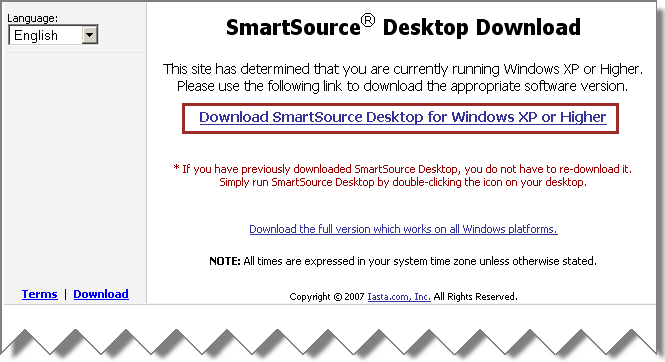
Iasta SmartSource Desktop Download Page
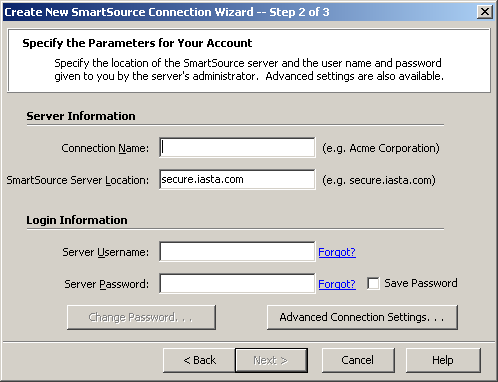
Specify the Parameters for Your Account Window
NOTE: If your connection attempt is unsuccessful, advanced firewall or login settings could be to blame. Check your computer's troubleshooting documentation for more information.
Iasta SmartSource performs a connection test and the user name and password is validated. If the validation is successful, a Success window appears. Click Back at any time to return to a previous window. Click Cancel to end the download.
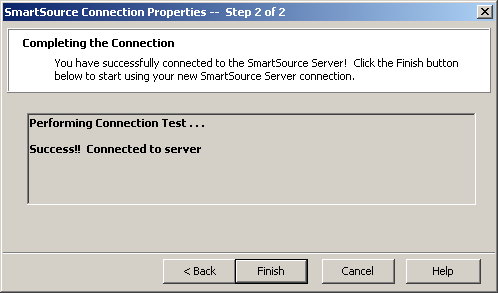
Completing the Connection Window
Related Topics