Benefits of Forums
The Project Forum saves time and improves communication by allowing bidders and spectators to post questions and sponsors to collect questions and respond to them in a way that ensures fair access to information. Bidders and spectators can submit questions to the Project Forum with options for attaching files to their forum questions.
Not all projects have forums. When you create the project, you can select the forum option on the Project Settings page.
Sponsor users can manage information submitted to the forum by aggregating similar questions, making revisions to questions, and answering questions. Administrators can also add new questions, re-phrase questions posted by other attendees, post answers, and modify the end date.
How Do You Know When a Bidder Submits a Question? When a bidder submits a question, the Project Owner receives an email informing him or her of the question. The email trigger is only executed when a bidder or spectator submits a question. So, if an administrator creates a new question on the Project Forum window, it won't trigger an email.
Bidders never see the identity of the user who submitted a question.
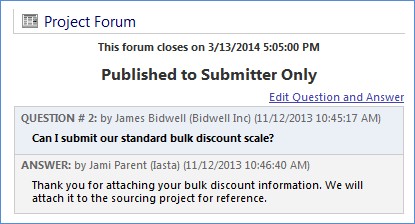
»To enable the forum
- From the Create New Project wizard or the Project Properties wizard, click Next to navigate to the Project Settings window.
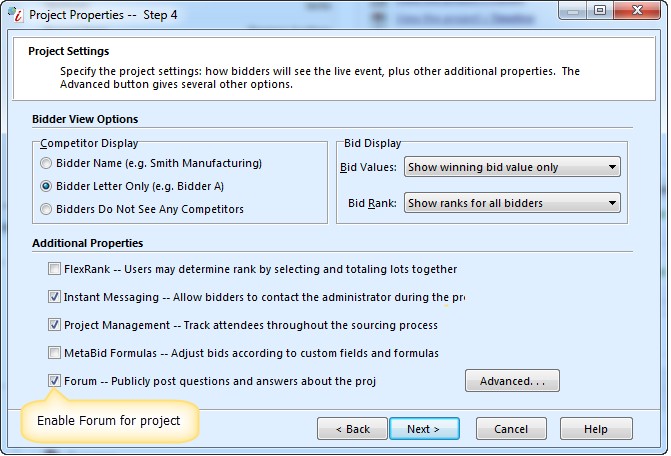
- Choose the Forum check box in the Additional Properties section.
- Click Next then Finish to exit the wizard.
»To manage the project forum
- Select and expand the project in the Connections and Projects tree, right click and select Forum Question on the shortcut menu.
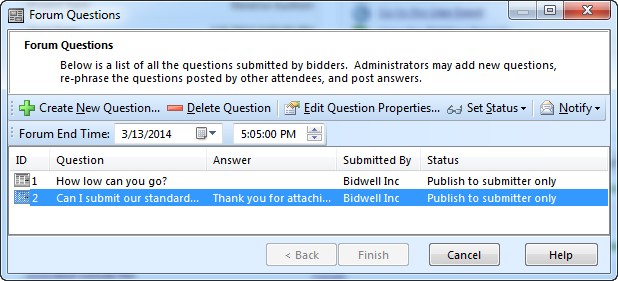
- If you would like to modify the end time for the forum, select a date and time in the Forum End Time field. Bidders cannot post questions after the Forum ends.
- Click
 or select the question you want to edit and click
or select the question you want to edit and click  to open the
to open the
Edit Forum Question window. Enter the question text in the Question field. You can modify the question before publishing it. Click Finish to return to the Forum Questions window. - Click Finish to apply all changes.
Answering Forum Questions
There are two places where you can modify questions and answers and then publish your answers: The main Forum page and the Forum Questions window.
»To answer forum questions from the main Forum page
- Open the Project Details page and click the "View the Project's Forum" link in the Related Links area to open the Forum page displaying published and unpublished forum questions and answers.
- Click the "Edit Questions and Answers" link directly above the question to open the Edit Forum Questions window.
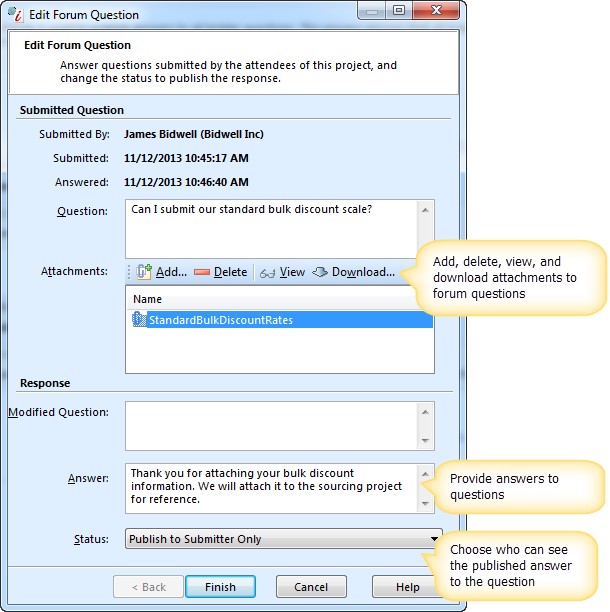
- To change the format of the question, enter text in the Modified Question text area. Enter an answer in the Answer text area and publish your response by selecting one of the following from the menu in the Status field:
- Unanswered: Only the submitter and administrators can view the question. When a user submits a question, Iasta SmartSource automatically generates the status as unanswered.
- Publish to Submitter: Only administrators and the submitter can view the answer to the question. This status should be used if the posed question only relates to the submitter.
- Publish to All: Administrators and all bidders can view the question and the response. Use this status if the posed question relates to everyone.
- Click Finish. It's a good idea to notify bidders that an answer has been posted.
»To answer forum questions from the Forum Questions window
- Select the project in the Connections and Projects tree, right click, and select Forum Questions from the shortcut menu.
- Select a question in the list and click
 to open the Edit Forum Question window.
to open the Edit Forum Question window. - Type the answer to the question.
- Select an answer status from the drop-down list.
- Unanswered: Only the submitter and administrators can view the question. When a user submits a question, Iasta SmartSource automatically generates the status as unanswered.
- Publish to Submitter: Only administrators and the submitter can view the answer to the question. This status should be used if the posed question only relates to the submitter.
- Publish to All: Administrators and all bidders can view the question and the response. Use this status if the posed question relates to everyone.
- Click Finish. When a question has been posted in the Forum, it is a good idea to notify bidders of the post. You can click the Notify button to send an email.
» See who has viewed the project forum
Project Administrators can tell which bidders have viewed the Forum. Select the Attendee branch in the Connections and Projects tree. The Attendees list in the right pane includes a Last Forum Visit column which displays the time and date when the attendee last viewed the forum.
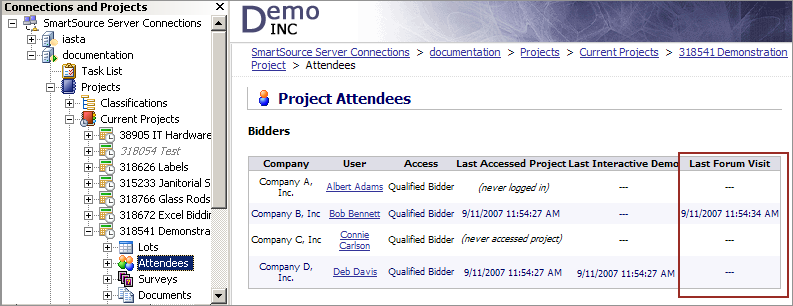
Project Attendees Node: Last Forum Visit
»To set different statuses for questions
- Select the project in the Connections and Projects tree, right click, and select Forum Questions from the shortcut menu.
- Select the question in the list click
 , and choose one of the following:
, and choose one of the following:
- Unanswered: Only the submitter and administrators can view the question. When a user submits a question, Iasta SmartSource automatically generates the status as unanswered.
- Publish to Submitter: Only administrators and the submitter can view the answer to the question. This status should be used if the posed question only relates to the submitter.
- Publish to All: Administrators and all bidders can view the question and the response. Use this status if the posed question relates to everyone.
»To send notifications of new questions or question modifications
- Select the question in the list, click
 , and choose which attendees you want to receive the notice. The preset notification options are: Notify Submitter only, Notify Bidders only, and Notify All Attendees.
, and choose which attendees you want to receive the notice. The preset notification options are: Notify Submitter only, Notify Bidders only, and Notify All Attendees. - Iasta SmartSource opens the Send an Email window with indicated users selected. You can modify the recipients list and the contents of the email and click Send. Click the Help button for more detailed information on working with templates and message content.
How do Suppliers Posts Forum Questions?
- The bidder or spectator selects the Forum Branch located under the project in the tree to open the Project Forum window.
- The bidder or spectator clicks the "Submit a question to the forum" link to open the Submit Forum Question window and then enters the question in the Question field.
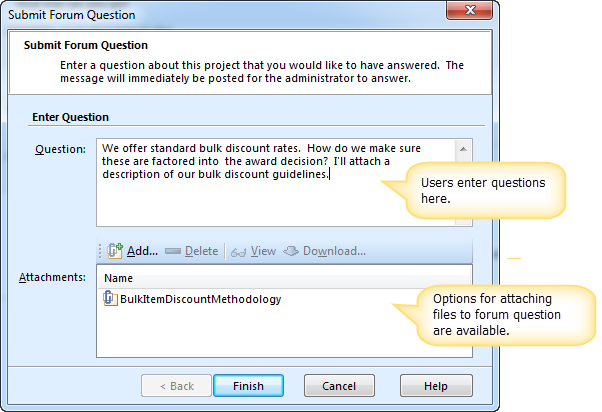
- The bidder or spectator clicks Finish. The question appears on the Project Forum window and an e-mail is automatically sent to the Project Owner informing him or her of the submitted question.