Question and section weighting enables you to give different questions and sections varying degrees of influence in the analysis and scoring of a survey. You can apply weighting to your survey at any time.
The sum total of all section weights in a survey must equal 100%. You can manually change a section's weight to have more or less impact when the final scores are calculated. If you manually set a section's weight, Iasta SmartSource automatically adjusts the weight value of the remaining sections so that the total of all section weights always equals 100%.
»To weight a section
- Select and expand the project in the Connections and Projects tree and click the Surveys branch.
- Iasta SmartSource lists the surveys associated with the project in the right pane. Click the Edit link under the survey to open the Survey Editor.
- Click the section title of the section. In the Scores field in the right pane, select This sections scores have a weight of and select the weight percentage to be applied to the section.
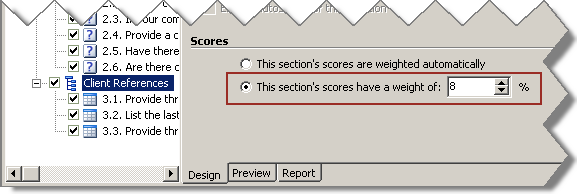
Section Weight Example
»To weight a question
- Select and expand the project in the Connections and Projects tree and click the Surveys branch.
- Iasta SmartSource lists the surveys associated with the project in the right pane. Click the Edit link under the survey to open the Survey Editor.
- Select or add a question. In the Question Weight field in the right pane, select the weight of the question.
NOTE: The weight of the question is relative to other questions in the section. Question weights within a section do not need to equal 100 or any other number. For more information about how weighted questions are scored, refer to Understanding Question Scoring.
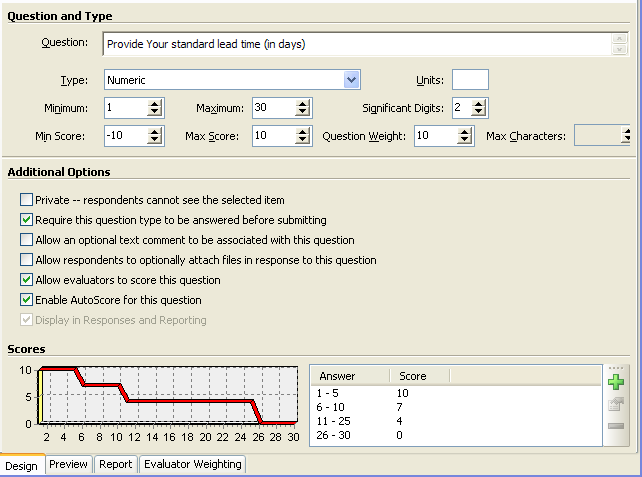
Survey Editor Window: Question Weight Example
Related Topics
Understanding Question Scoring
Understanding Section and Final Scoring