»To understand section and final survey scoring
- Select and expand the project in the Connections and Projects tree and click the Surveys branch.
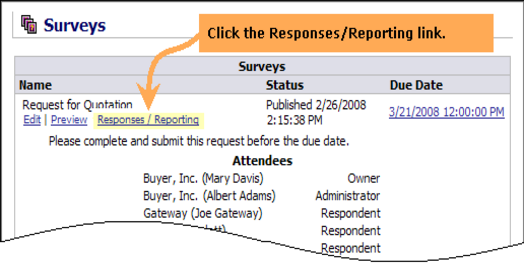
- Iasta SmartSource lists the surveys for the project in the right pane. Select the Responses/Reporting link below the survey name to open the Survey Response Management window.
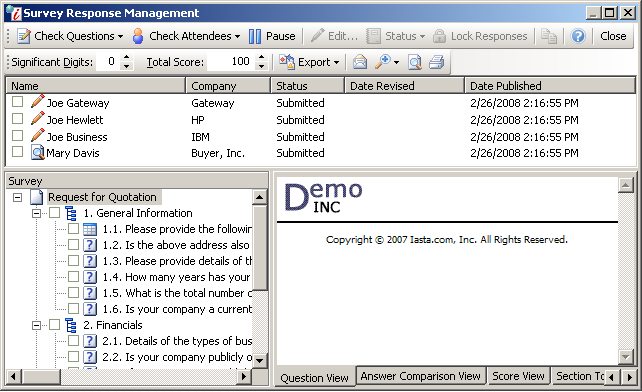
Survey Response Management Window
- Select the check boxes of the respondents and evaluators you wish to review or click
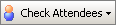 on the toolbar and select "Check All".
on the toolbar and select "Check All". - Select the check boxes of the sections and questions you wish to review or click
 on the toolbar and select "Check All" to display the Survey Response Management window with the Question View tab selected in the lower right pane.
on the toolbar and select "Check All" to display the Survey Response Management window with the Question View tab selected in the lower right pane.
- Click the Score View tab. Question scores on the Score View tab show question scores after question weight has been applied. To understand how Iasta SmartSource applies question weighting, refer to Understanding Question Scoring.
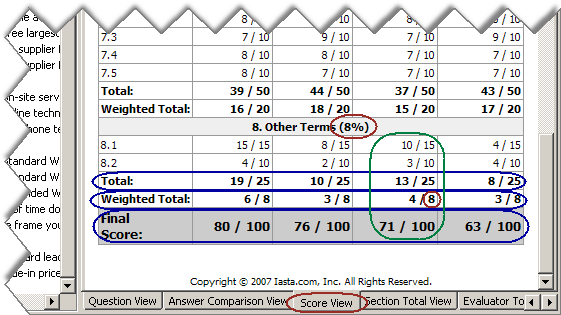
Survey Response Management Window: Section and Final Scoring Example
- Total: The Total is calculated by adding the average scores for all questions in a section. For example:
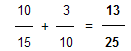
- Weighted Total: The Weighted Total is calculated by dividing the Total by the section weight. For example:
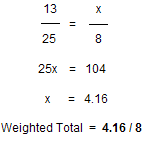
Since Significant Digits is set to zero, Iasta SmartSource rounds the Weighted Total to 4 / 8.
NOTE: When performing calculations, Iasta SmartSource rounds to the nearest whole number. However, to increase the precision of your calculations, you can increase the number in the Significant Digits box to the number of decimal places you want to display.
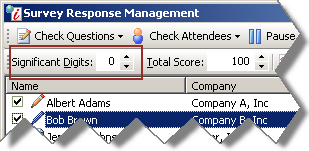
- Final Score - The Final Score shows the respondent's total score for all sections in the survey. The final score is calculated by adding all weighted totals together for a respondent. For example:

Related Topics
Understanding Question Scoring
Understanding Weighted Question Scoring