You can save a project timeline as a template for use in future projects. The saved templates save time and increase accuracy when building new project workflows.
Workflow templates also help transfer trigger information when cloning a project. For more information, see Cloning Projects.
»To save a workflow template
- Select and expand the project in the Connections and Projects tree and click the Project Management button
 on the toolbar or right-click in the Connections and Projects tree and select Project Management to open the Project Management window.
on the toolbar or right-click in the Connections and Projects tree and select Project Management to open the Project Management window.
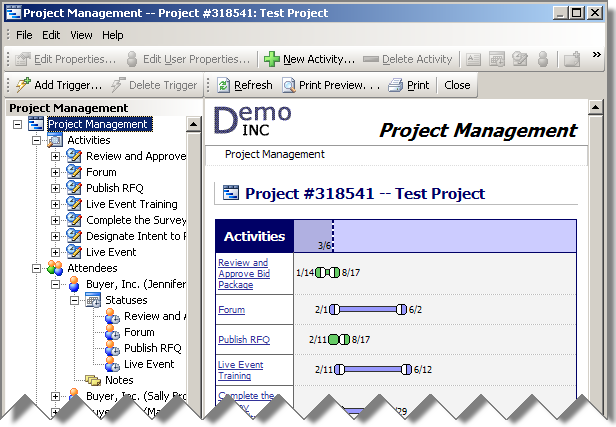
Project Management Window
- After you create a project timeline, select File > Save Template As to open the Save the Workflow Template window.
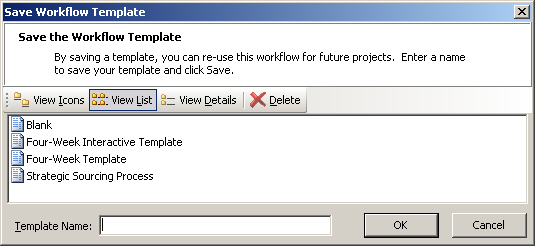
Save Workflow Template Window
- Enter a name for the template in the Template Name field and click OK.
»To open a saved workflow template for use in another project
- Select and expand the project in the Connections and Projects tree and click the Project Management button
 on the toolbar or right-click in the Connections and Projects tree and select Project Management to open the Project Management window.
on the toolbar or right-click in the Connections and Projects tree and select Project Management to open the Project Management window. - Select File > Open From Template to open the Select a Workflow Template window.
- Select the template file you want to use and Click OK to return to the Project Management window with updated information loaded from the selected template.
Related Topics