Project Management enables you to schedule project activities, keep internal notes to assist in bidder tracking, and create automated triggers for the project. Within Project Management, you can create activities and generate a timeline populated with your custom activities. Users for each activity can be tracked and you have the option to keep internal notes about the process. Project Management activities are displayed on the Activity Calendar Gadget on Dashboards so you can get an integrated view of multiple project activities.
Project Management enables you to:
- Schedule a project's activities: The activities created in Project Management populate the project timeline.
- Keep internal notes to assist in bidder tracking: - Tracking the users' status for each activity helps keep the project on schedule.
- Create automated project triggers for the project: -You can use project and activity triggers to send out e-mails and automatically change an attendee's activity status.
- Save a project timeline as a template for use in future projects.
Project Management activities are displayed on the Activity Calendar Gadget on dashboards. It provides an integrated view of multiple project activities. You can share progress information for projects and collaborate with a wide circle of users.
»To enable project management
- From the Create New Project wizard or the Project Properties wizard, click Next through the pages of the wizard to navigate to the Project Settings page.
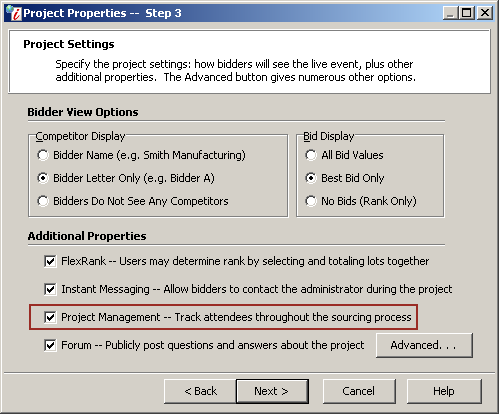
Project Settings Window
- Choose the Project Management check box in the Additional Properties section.
- Click NEXT then FINISH to exit the wizard.
»To access Project Management
Select and expand the project in the Connections and Projects tree and click the Project Management button ![]() on the toolbar or right-click in the Connections and Projects tree and select Project Management to open the Project Management window. Certain activities are automatically populated from information about the project, i.e. Forum, Live Event.
on the toolbar or right-click in the Connections and Projects tree and select Project Management to open the Project Management window. Certain activities are automatically populated from information about the project, i.e. Forum, Live Event.
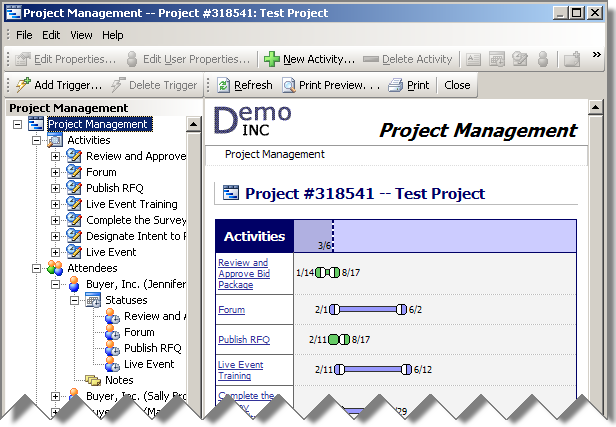
Project Management Window
- Use the tree to navigate through Project Management. Selecting and expanding branches in the tree reveals more detailed information about the selected item.
- Click "Calendar" in the Project Management tree to view all activities in a calendar format.
- Automatically populated activities may include Live Event, Forum, and the due date for any surveys. These activities are displayed on the project timeline for project attendees to view, as well as in the RFx if you include the project timeline in the document:
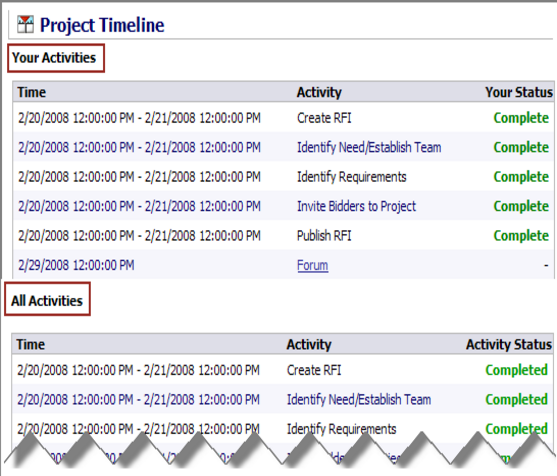
Project Timeline Example
Actions with Automatically Generated Activities:
- RFI Project: "Complete the Survey," "Forum" (if enabled)
- Auction Project: "Live Event," "Forum" (if enabled)
Related Topics