Company searches are composed of groups of search statements. Each group has a match any or match all designation so you can decide whether you want to pull any company that matches a single statement or only those companies that match all statements in the group. For instance if you are looking for companies located in the United State or Canada than you could create a match any group and create the following statements:
- Location Country is US
- Location Country is Canada
Retrieve very specific lists of companies by combining multiple groups. For example, you can now create a complex search that would find all companies that are:
- Minority owned and employ more than 500 people (match all)
- either ISO 14000 registered or comply with Environment, Health & Safety (EHS) standards (match any)
- located in Illinois, Indiana, Michigan, Ohio, or Wisconsin (match any)
You can search for companies by their name or you can search by any values entered in company profiles.
»To search for companies
- In the search panel of the Company and Users window, open the Companies tab.
- An initial search group is created for you. Click in the Group column of the first row and choose whether you want the results to include companies that match at least one statement in the group (match any) or companies that match all the statements in the group (match all). In the second row select field name, operator, and value to configure the first statement for the group. Click the Add Search Criteria button
 on the toolbar to add a new row for another statement in the same group and enter field name, operator, and value information.
on the toolbar to add a new row for another statement in the same group and enter field name, operator, and value information. - Create another Group by clicking the Add Search Group button. Click in the Group column and choose match any or match all for the new group. In the next row select field name, operator, and value to configure the first statement for the new group. Continue adding search criteria and groups as needed.
- Click the Execute button
 on the Search toolbar to run the search. Iasta SmartSource displays resulting list of companies in the upper right pane.
on the Search toolbar to run the search. Iasta SmartSource displays resulting list of companies in the upper right pane. - To save the search criteria so you can re-run them at a later time without having to re-enter the criteria, click the Save Search As…
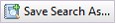 button on the toolbar. Iasta SmartSource prompts you to enter a name and click OK. The saved search appears in the new Saved Searches branch of the tree in the left pane of the window.
button on the toolbar. Iasta SmartSource prompts you to enter a name and click OK. The saved search appears in the new Saved Searches branch of the tree in the left pane of the window.
»To modify a search
You can modify the search criteria and click Execute to update your results. Use the red delete buttons ![]() on each row to remove search groups or criteria.
on each row to remove search groups or criteria.
Related Topics
Saving & Re-using Company Searches
Searching for Companies and Users