|
Bidding with an Excel Spreadsheet
|   |
When Excel bidding is enabled, the sponsor prepares a special bidding spreadsheet for the bidders. If Excel bidding has been enabled for the Live Event, you upload an Excel file that contain your bids. Your bids must be contained in an Excel Spreadsheet with a very specific format where you can map columns to specific field data in SmartSource. Frequently project sponsors attach the Excel spreadsheet you should use to the project.
NOTE: For Excel bid reporting, see the Excel Bid Report.
»To bid with an Excel spreadsheet
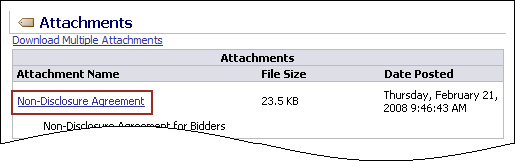
NOTE: If you attempt to open attachments from a Mac, you may see a window with options to Cancel or Save. If they choose Save, the document appears on their desktop as an MPEG file. After they save the file to their desktop, they can select the file, then click File > Get Info to change the application their computer will use to open the file.

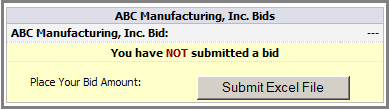
The Upload Excel File window appears.
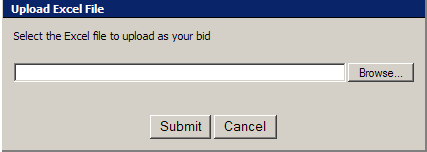
Rank Feedback
When a bid has been submitted, you will see how your bids compare to your competitors bids. The type of feedback you receive depends on how the project sponsor set up the project. They can choose one of the following options:
After seeing your ranking, you may decide to bid again. In Excel bidding, a you can simply leave the spreadsheet open, change the bids, save the spreadsheet, and resubmit the file in the Live Event.
NOTE: No matter which lot you have selected to bid on, all changes made in the spreadsheet will upload simultaneously.
Troubleshooting
There is a chance that you will see errors when submitting a bidding spreadsheet. Possible errors are:
Remember to SAVE your spreadsheet before you submit it with new bids.
Related Topics