|
Bidding on an ItemBid Lot
|   |
ItemBid lots allow bidders to place bids individually for each item in a lot during a project.
NOTE: For ItemBid reporting, see ItemBid Report.
»To bid on an ItemBid lot
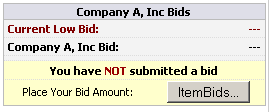
ItemBid Bidding Area
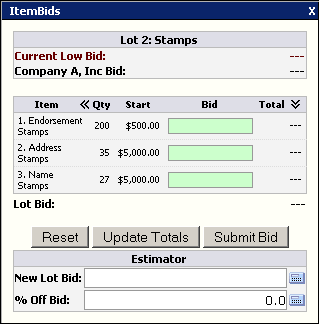
ItemBids Window
NOTE: For instructions on using New Lot Bid and % off Bid, refer to Using the ItemBid Estimator.
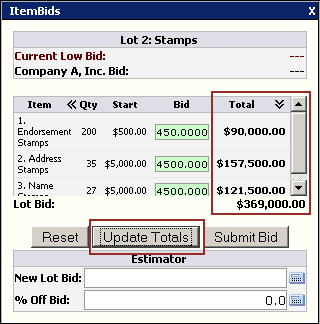
Related Topics