The Live Event window for Project Administrators in the Iasta SmartSource Desktop is streamlined for Dutch auction projects. The graph and FlexRank areas have been removed.
The top of the Live Event window displays the current date and time expressed in your local time zone and one of the following descriptions about the timing of the event:
- Event begins in [countdown clock]: Iasta SmartSource displays the number of days, hours, minutes, and seconds until the event opens and bidders can submit bids.
- Event Underway: The live event is currently going on and bidders are able to submit bids.
- Event Closed: The event has closed; bidders can no longer submit bids.
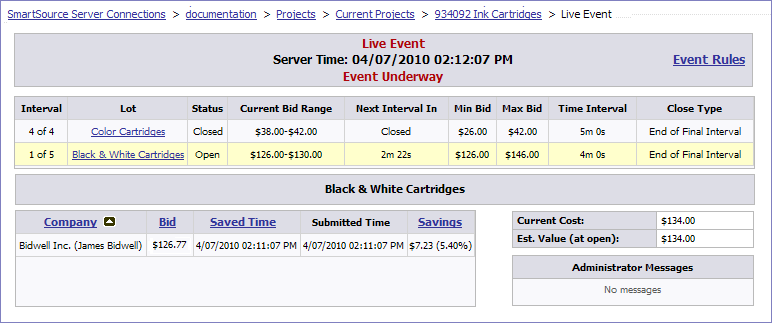
Event Rules
View rules for submitting, canceling, and saving bids to be submitted at another time by clicking the Event Rules link in the upper right corner.
Lot List
The first table on the Live Event window lists all the lots in the project with the following information:
- Interval: The current interval number followed by the total possible number of intervals: e.g. 4 of 10.
- Lot: The name assigned to the lot by they project sponsors.
- Status: Live Event Statuses are:
- Future: The lot has not yet opened.
- Open: An interval is currently open for the lot.
- Pending: The lot remains in "pending" mode for a user-defined amount of time to allow enough time to re-open the lot if any bidding problems are reported.
- Closed: The bidding intervals have concluded. No more bidding is allowed.
- Current Bid Range: The range of bids that can be submitted in the currently open interval. It is possible for bidders to enter a bid that is outside of the current bid range are saved rather than submitted. These bids are called "automatic proxy bids" and are saved and automatically submitted if an interval opens with a corresponding bid range.
- Next Interval In: The time in minutes and seconds when the next interval opens.
- Min Bid:The lowest amount that can be submitted in any interval of the auction.
- Max Bid: The highest amount that can be submitted in any interval of the auction.
- Time Interval: The duration of the interval in minutes. If the close type is set to "Immediate with Bid" the auction will end as soon as a bid is submitted regardless of whether interval time has expired.
- Close Type: Dutch Auctions encourage suppliers to bid quickly by closing auctions based on first bid submission rather than a specific time. They can be designated to end in two ways:
- Immediate with Bid: auction ends when the first bid is posted
- End of Interval with Bid: auction ends at the end of the interval containing the first posted bid.
- End of Final Interval: allows all scheduled intervals to complete regardless of when bids are submitted.
If no bids are submitted, the auction ends when the last interval closes.
Messaging
If Instant Messaging is enabled, a Message Center is located directly below the lot list. It displays all messages for this event. Public messages are displayed in the Administrator Messages tab of the message center. Messages to and from individual attendees are displayed in separate tabs.
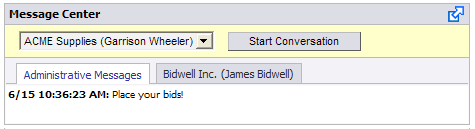
»To send a public message
- Open the Edit Project menu and choose Project Messages.
- Iasta SmartSource displays a dialog box with a text entry field.
- Enter the message and click OK.
»To send a private message
If Instant Messaging is enabled for the project, you can also send and receive messages to and from individuals who are participating in the live event.
- Select the bidder or spectator in the drop down menu at the top of the message center area.
- Click the start Conversation button to create a tab for the bidder or spectator.
- Open the tab, type a message in the message text area and click Send Message.
- You can view replies to your message in the tab. You can leave and return to the conversation at any time by clicking the tab in the Message Center.
- If a bidder or spectator sends you an instant message, it appears in their tab. If it's the first communication, a new tab is added. The tab blinks when a new message is posted.
Administrator Messages when Instant Messaging is NOT Enabled
If Instant Messaging is not enabled. A message box displaying administrator messages is located in the lower right corner of the live event window.
Bid Information
The Bid Information area at the bottom of the Live Event window displays detailed bid history and current cost and estimated value information for the lot selected in the lot list above. It includes the following details about individual bids:
- Company name
- Bid amount
- Saved time
- Submitted time
- Savings
You can sort the bid list by bid amount, submission time or by the information in any column by clicking the column headers in the list.
Editing Event Properties for Dutch Auctions
You can edit time settings for lots and intervals during the live event by editing the Live Event Properties. Editing properties enables you to reset the start time, redo intervals for previous lots and even skip lots. See Edit Event Properties for more information.
Related Topics