Project Administrators can use the integrated Instant Messaging feature to communicate rapidly with other participants during a Live Event. The Instant Messaging interface is easy to use and is intuitively designed to be similar to other popular internet instant messaging programs but with the added benefit of being completely integrated into Iasta SmartSource.
Enabling Instant Messaging also means that you (or the assigned Message Manager) need to be ready during the Live Event to respond to incoming messages.
Although instant message support is very helpful, remember to keep the lines of telephone communication open in case a bidder has an internet connectivity problem that prevents them from using Instant Messaging.
NOTE: Instant Messaging only works during the open and pending time of a Live Event for standard reverse or forward auctions.
»To enable instant messaging
- From the Create New Project wizard or the Project Properties wizard, click Next to navigate to the Project Settings page.
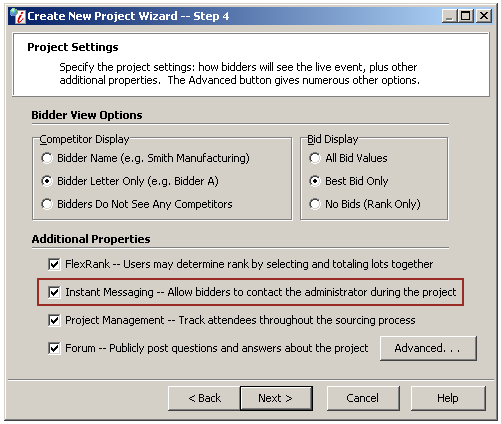
Project Settings Window
- Under Additional Properties, choose Instant Messaging.
- Click Next to navigate to the end of the wizard then click Finish.
NOTE: When you enable Instant Messaging, you create a role called "Message Manager." The Message Manager is the person who receives all instant messages from bidders during the Live Event. By default, the Project Owner is the Message Manager. You can assign the Message Manager role to another Subdomain Administrator or attending Project Administrator from the Project Attendee Setup window; however, you can only have one Message Manager at any given time.
»To re-assign the message manager
- Select and expand the project in the Connections and Projects tree, right-click on the project's Attendees branch, and select Project Attendees to open the Project Attendees window.
- Select a subdomain or project administrator in the list of attendees and click the Message Manager button on the toolbar.
- Click Finish.
»To send a public message
Public messages are displayed on the Live Event window and visible to all attendees in the Administrator Messages area. There are 2 ways to send public messages:
- From the Live Event window, click
 on the toolbar top open the Send Message window. Type the message in the space provided and click OK. The message appears in the Administrator Messages area of the Live Event window for all project sponsors and bidders.
on the toolbar top open the Send Message window. Type the message in the space provided and click OK. The message appears in the Administrator Messages area of the Live Event window for all project sponsors and bidders.
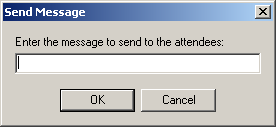
- Or you can open the Edit Project menu on the toolbar and choose
 Project Messages to open the Project Messages window and Click
Project Messages to open the Project Messages window and Click  . Enter the message and click OK to close the Create New Message window, then click Finish to send the message and close the Project Messages window.
. Enter the message and click OK to close the Create New Message window, then click Finish to send the message and close the Project Messages window.
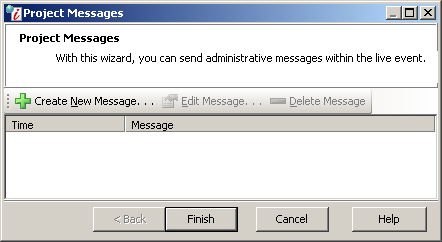
Project Messages Window
NOTE: Sending and receiving messages is different in the Live Event window for Dutch Auctions. See Live Event Window for Dutch Auctions for more information on instant messaging with Dutch Auctions.
»To edit a public message
It is possible to edit or delete a message after you have sent it.
- From the Live Event window, open the Edit Project menu on the toolbar and choose
 Project Messages to open the Project Messages window listing all the messages you have sent.
Project Messages to open the Project Messages window listing all the messages you have sent. - Select a message from the list and click
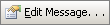 on the toolbar (edit the Message and click OK) or the Delete Message button on the toolbar
on the toolbar (edit the Message and click OK) or the Delete Message button on the toolbar - Click Finish. Modified messages now display in the Administrator Messages area of the Live Event window and delete messages are removed.
»To send a private message
Private messages are sent to one specific attendee. Other attendees cannot view the message. The private message option is only available during the Live Event and via the Live Event window.
- From the Live Event window, click
 on the toolbar to open the Send Instant Message window.
on the toolbar to open the Send Instant Message window. - Select the message recipient from the menu in the To field.
- Type the message text in the Message Text field.
- Click
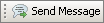 . The sent message appears in the message thread area of the window and the conversation can begin.
. The sent message appears in the message thread area of the window and the conversation can begin.
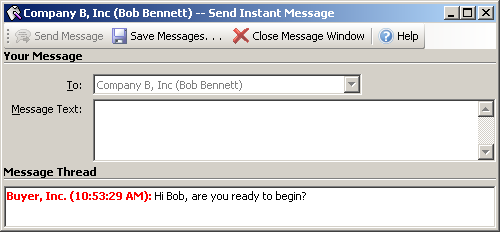
Send Instant Message Window
Related Topics