Contract Management Dashboards highlight contracts that have been labeled Important or To Do. Triggers enable you to specify rules for applying and removing these labels.
»To create a trigger to set the To Do or Important label for contracts:
- Click the New Trigger button
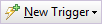 on the Trigger List page and select Set Contract Label to open the Contract Label Trigger page.
on the Trigger List page and select Set Contract Label to open the Contract Label Trigger page.
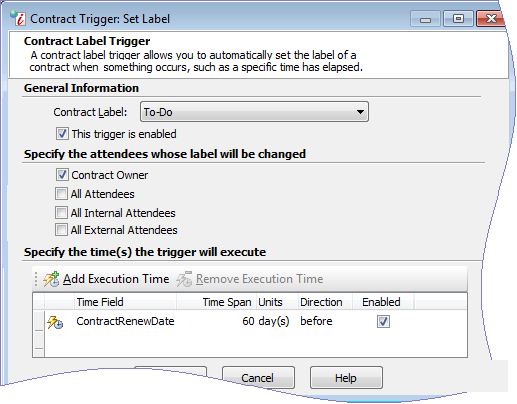
- In the Contract Label field, select the label that you want applied by the trigger: <none>, To Do, Important. Note: choose none if you want the trigger to remove a label.
- If you want the trigger to run, make sure there is a check in the "This trigger is enabled" check box.
- In the E-mail Recipients area, choose which contract attendees should receive the e-mail in the Attendee Groups tab. To enter e-mail addresses for individual recipients, open the Individual Attendees tab, click the Add Recipient button, and enter the e-mail address of the recipient.
- Use execution times to schedule when you want the label automatically set.
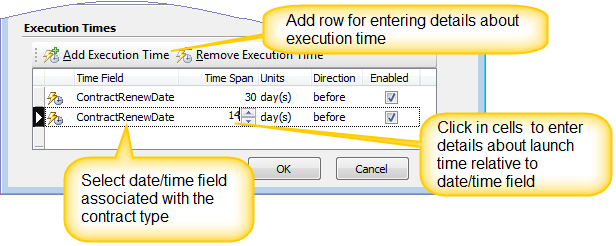
To schedule an execution time, click the Add Execution Time button ![]() on the toolbar of the Execution Times area. Contract Management adds a row with the following columns for entering data.
on the toolbar of the Execution Times area. Contract Management adds a row with the following columns for entering data.
- Time Field: Select the data/time field from the dropdown menu. Execution times are scheduled relative to the data in a custom date/time field that is associated with the contract type.
- Time Span/Units/Direction: Click in the cell for each column individually to select the number of days or months before/after the date entered in the date/time field that you want the trigger to automatically apply the label.
- Enable: Place a check mark in the box to enable the execution time. Remove the check mark if you want to disable it. If you create the trigger at the contract type level this provides options for modifying the execution times for individual triggers at the contract level.
- Click OK to save the trigger.
Related Topics