Creating contracts consists of providing a name, selecting a contract type, and entering field data required by the contract type. Optionally, you can also:
- Create triggers that automatically send emails, update field values, or set contract labels based on information in entered into a date field. See Triggers for more information.
- Generate contract documents (Contract Authoring users only)
- Attach related files and external links to the contract. See Contract Attachments.
- Enter notes about issues or events related to the contract. See Contract Notes.
- E-mail important contract-related information to attendees.
»To create a new contract
- From Iasta SmartSource, select a connection in the Connections and Projects tree.
- Click the Contract Management button
 on the toolbar to open Contract Management.
on the toolbar to open Contract Management. - Click
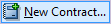 on the toolbar to open Contract Properties.
on the toolbar to open Contract Properties.

- The Contract Properties window includes several pages for editing and managing contract elements. Use the navigation pane on the left to go directly to a specific page or use the Back and Next buttons at the bottom of the window to navigate through each page in order. Pages containing required information are displayed in red with an asterisk. Contract Properties pages are:
- General Information: Select a contract type and enter basic information about the contract (required)
- Parties and Attendees: Add users to the contract and assign access roles.
- Contract Fields: Enter data for custom fields that are assigned according to the contract type.
- Document: Generate contract documents based on the document template for the contract type. (Contract Authoring users only)
- Notes: Enter and view notes on the contract.
- Attachments: View attached files and links and upload related files to the contract.
- Triggers: Automatically send email notifications, update fields, or set contract labels (Important/To Do) based on dates entered in date/time fields.
- Click Finish to save the contract and exit Contract Properties.
»To edit a contract
In the Contract Management window, find the contract in the Inbox or other folder or use Search. Select the contract and click the Edit Contract button ![]() on the toolbar to open Contract Properties where you can modify the contract.
on the toolbar to open Contract Properties where you can modify the contract.
»To delete a contract
In the Contract Management window, find the contract in the Inbox or other folder or use Search. Select the contract and click the Delete button ![]() on the toolbar. Contract Management asks you to confirm that you want to delete the contract. Click OK to delete the contract.
on the toolbar. Contract Management asks you to confirm that you want to delete the contract. Click OK to delete the contract.
Related Topics
Contract Parties and Attendees