You can enable additional attendees from a bidder's company to view documents, respond to surveys and watch the Live Event without being able to submit bids by assigning them access of "Bidder (Spectator)".
»To add a bidder as a spectator
- Select and expand the project in the Connections and Projects tree. Click the Project Attendees button
 on the toolbar to open the Project Attendee Setup window.
on the toolbar to open the Project Attendee Setup window.
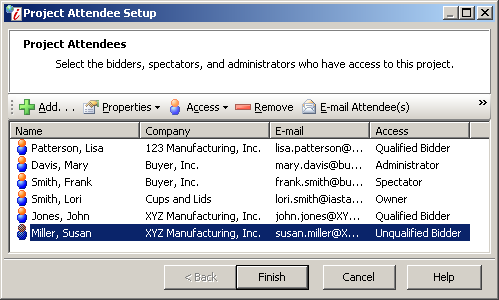
Project Attendees Window
- Select a bidder in the list of project attendees, click
 on the toolbar, and select "Edit Attendee Properties" to open the Attendee Properties window.
on the toolbar, and select "Edit Attendee Properties" to open the Attendee Properties window. - In the Access field, select Qualified Bidder (Spectator) from the drop down menu.
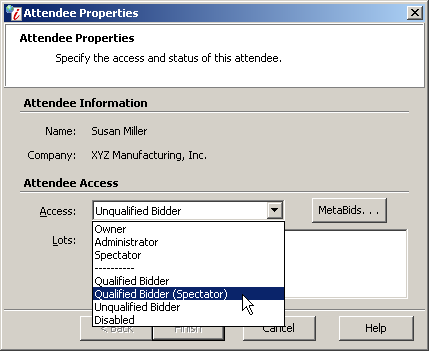
Attendee Properties Window
- Selecting Qualified Bidder (Spectator) changes the fields that are displayed on the page, the Lots list is removed and the Bidder field is added. In the Bidder field, select the bidder who will be assigned Qualified Bidder" access for this attendee's company.
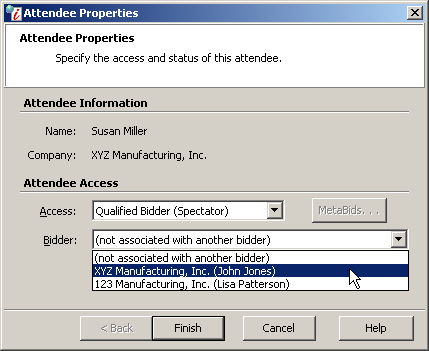
Attendee Properties Window
- Click Finish to save your changes and return to the Project Attendees window listing the attendee with Qualified Bidder (Spectator) access.
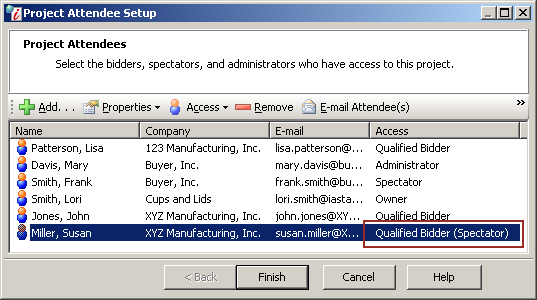
Project Attendees Window
Related Topics