How a Bidder Places Bids with an Excel Spreadsheet
If Excel bidding has been enabled for the Live Event, bidders upload an Excel file that contain their bids.
When Excel bidding is enabled, you must prepare a special bidding spreadsheet for the bidders. For more information about enabling Excel bidding and creating a bidding spreadsheet, refer to Enabling Excel Bidding. See the Excel Bid Report for more information.
- If you have included the Excel bidding spreadsheet as an attachment, on the Project Details window, the bidder navigates to the Attachments section and clicks the name of the bidding spreadsheet.
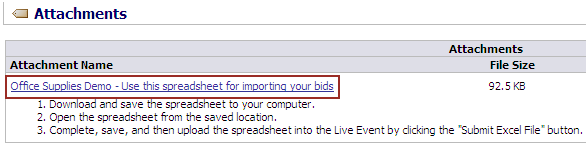
- The bidder saves the spreadsheet to his or her computer.
- The bidder opens the spreadsheet.
NOTE: If the bidders attempt to open attachments from a Mac, they may see a window with options to Cancel or Save. If they choose Save, the document appears on their desktops as an MPEG file. After they save the file to their desktops, they can select the file, then select File > Get Info to change the application they will use to open the file.
- The bidder types bids for the lots and/or items in the highlighted column.
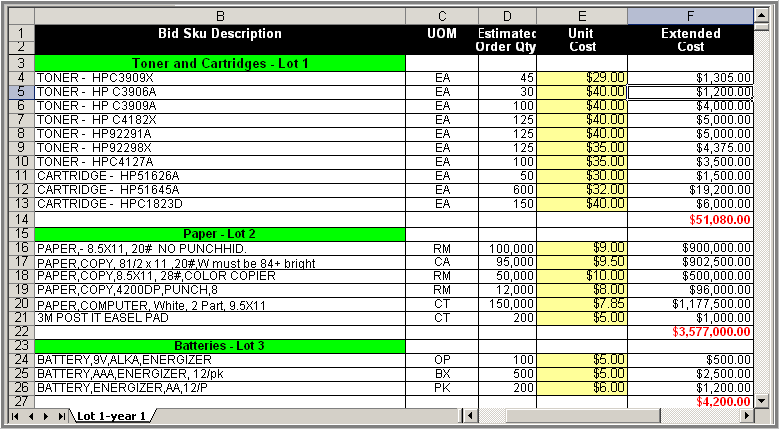
Spreadsheet Example
- The bidder saves the spreadsheet.
- From the Live Event window, the bidder clicks the name of the lot to bid on. Iasta SmartSource makes the Bids area of the window available.
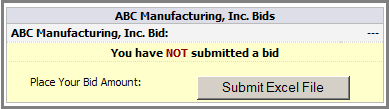
- The bidder clicks Submit Excel File. The Upload Excel File window appears.
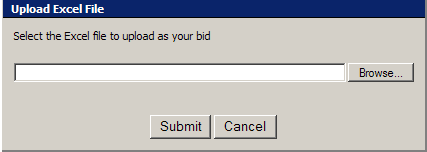
- The bidder clicks Browse to navigate to the Excel file they want to submit and clicks Open.
- The Upload Excel File window appears with the selected file path and name displayed. The bidder clicks Submit. Iasta SmartSource uploads the selected bidding spreadsheet into the Live Event.
Rank Feedback
When a bid has been submitted, bidders receive feedback on how their bids compare to their competitors bids. The type of feedback they receive is determined by one of the following options that were selected by the project sponsor on the Project Settings page when they created the project:
- Rank only: Bidders only see their rank.
- Rank with the lowest bid: Bidders see their rank as well as the current lowest bid.
- Full disclosure: Bidders see other bidders represented by a letter, as well as the time and amount they last bid.
After seeing their rank, bidders may decide to bid again. In Excel bidding, a bidder can simply open the bid spreadsheet, change the bids, save the spreadsheet, and resubmit the file in the Live Event.
NOTE: No matter which lot a bidder has selected to bid on, all changes made in the spreadsheet will upload simultaneously.
Troubleshooting
There is a chance a bidder will see errors when submitting a bidding spreadsheet. Possible errors are:
- A bid has tied the leading bidder's bid
- A bid is higher than the previous bid
- A bid did not beat the winning bid by the minimum bid decrement (or increment)
Remember that you must Save your spreadsheet before you submit it with new bids.
Related Topics
Live Event (Bidder)
FlexRank (Bidder)
Live Event FAQ (Bidder)