Respondents must answer numeric type survey questions with an answer. You can create powerful AutoScore methods by specifying ranges and creating a score for each range. If the response for a numeric question could be 1-10 then you could specify three ranges, 1-3, 4-6, and 8-10 and assign scores of 5, 10, and 15 points, one score for each range. Any value within a range will be given the specified score, and values that fall outside of any range will be estimated.
»To add a numeric question
- Select and expand the project in the Connections and Projects tree and click the Surveys branch.
- Iasta SmartSource displays a list of surveys in the right pane. Click the Edit link under the survey to open it in the Survey Editor window.
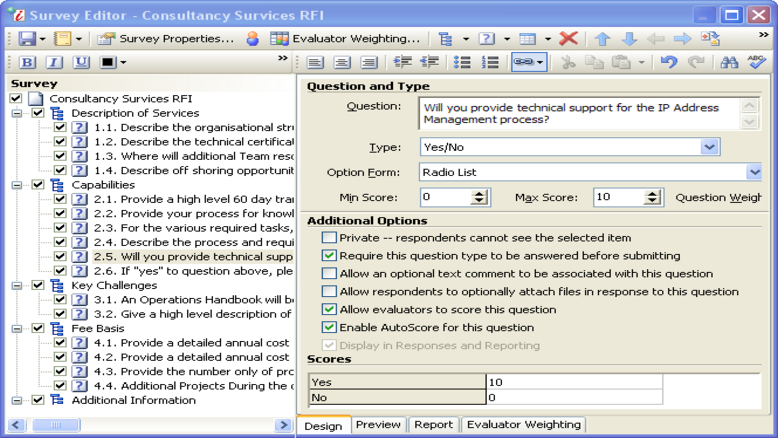
Survey Editor Window
- Select the section where you want to add a question.
- Click
 on the toolbar and select "New Question" or right-click on the section and select "New Question" from the shortcut menu. A new question is added to the end of the section and the right side of the window becomes available.
on the toolbar and select "New Question" or right-click on the section and select "New Question" from the shortcut menu. A new question is added to the end of the section and the right side of the window becomes available.
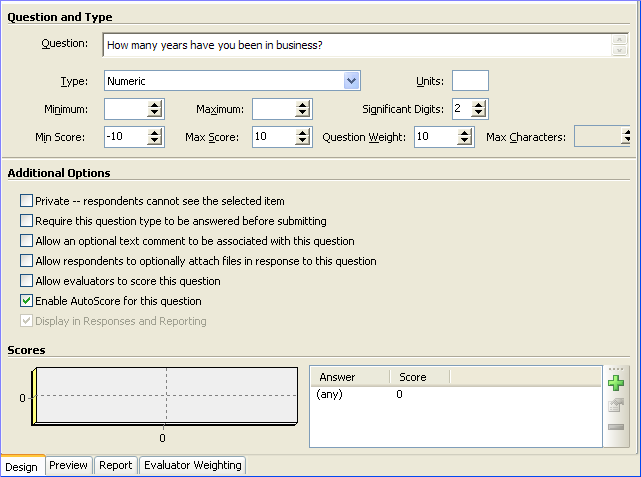
- Enter information in the following fields:
- Question: Enter text to form the question that will be presented to survey respondents.
NOTE: All question text is double spaced by default. To force single spacing within the question text, hold down the SHIFT key on your keyboard at the same time you press ENTER for another line. See Formatting Survey Question Text for more information.
- Type: Select Numeric from the drop down menu.
- Units: Enter the units in which respondents should be responding. Enter any characters or symbols that should follow the respondent's answer in the survey (such as a percent sign or currency symbol). The Units information is for viewing only. No calculations are performed based on this value.
- Minimum : Enter the minimum value that respondents can enter when replying to this question.
- Maximum : Enter the maximum value that respondents can enter when replying to this question.
- Significant Digits: Enter the number of digits to the right of the decimal point that you want to allow. For example, an amount with a significant digit of "2" will display (and used in calculations) with two decimal places (rounded to the nearest 100th). Significant digits specify the numeric format for:
- the question's minimum and maximum scores
- the numeric ranges defined for use with AutoScore
- the respondent's answer to the numeric question
- Max Score: Select the maximum score evaluators can assign for this question. If you don't enter a value here, evaluators have no limit. (Only available for questions allowing Evaluators to score.)
- Min Score: Select the minimum score evaluators can assign for this question. If you don't enter a value here, evaluators have no minimum limit. (Only available for questions allowing Evaluators to score.)
- Question Weight: Enter question weight relative to other questions in the section. Unlike section weights (which must total 100), they do not have to add up to a specific number. For more information, see Weighting Sections and Questions.
- Max Characters: Enter the maximum number of characters a respondent can answer when replying to this question. (Short and Long Answer questions only)
- Private--Respondents cannot see the selected item: Only evaluators see the question. You might use this option if you want evaluators to enter a score based on a group of identified responses without the respondents knowing.
- Require this question type to be answered before submitting: If checked, Iasta SmartSource will not accept the survey response unless this question has been answered. For example, if the question type is Short Answer and the question allows the respondent to upload an optional attachment file as a supporting document, Iasta SmartSource will reject a respondent's attempt to submit the response if he or she only attaches a document and does not answer the Short Answer question. (not applicable to Statement questions)
NOTE: Use caution when making checklists required. Respondents must check at least one item in the list in order to submit their response. For cases where NO selection is a potentially correct response, you should either make the question optional (do not select this check box) or create a "None of the above" or "Not applicable" option in the checklist so that suppliers can answer the question correctly and still meet the requirement.
- Allow an optional text comment to be associated with this question: Permit respondents to include a message to accompany their answer to the question. For example, if the question type is Numeric, this option provides an additional text entry field for respondents to enter text messages explaining their answers. (not applicable to Statement questions)
- Allow respondents to optionally attach files in response to this question: Permits respondents to upload a file to accompany the answer. For example, if the question type is Yes/No/Future, and the respondent selects Future, this option enables the respondent to upload a file describing future plans. If you make the question required AND allow optional attachments, an attachment is not required to submit a survey response. (not applicable to Statement or Attachment questions)
- Allow evaluators to score this question: Permit evaluators to score the question when evaluating a survey response from a bidder. If AutoScore is enabled and an evaluator enters a different score than the AutoScore, the evaluator's score overrides the AutoScore when Iasta SmartSource calculates the question's Average Score. (not applicable to Statement questions)
- Enable AutoScore for this question: Only available for Numeric and Custom question types. If checked, Iasta SmartSource automatically scores responses based on the answer given and the corresponding scores specified in the Scores section at the bottom of this page. For example, if the question type is Yes/No/Other, and the maximum value is 10, you could assign a default score of 10 for "Yes," 5 for "Other," and 0 for "No."
- Scores: Scores are only available to questions with AutoScore enabled. See Understanding Question Scoring for more information. Enter the default scores that AutoScore will use for each possible answer to the question. Click
 to open the Numeric Field Score Range window. Enter Minimum and Maximum values for the range and then enter the score that you want the AutoScore feature to assign to a response in with the specified range. click Finish to return to the Survey Editor. the range values and score appear in the Scores area at the bottom of the right pane of the Survey Editor. Add as many ranges and corresponding scores as needed.
to open the Numeric Field Score Range window. Enter Minimum and Maximum values for the range and then enter the score that you want the AutoScore feature to assign to a response in with the specified range. click Finish to return to the Survey Editor. the range values and score appear in the Scores area at the bottom of the right pane of the Survey Editor. Add as many ranges and corresponding scores as needed.

Numeric Field Score Range Window