Table Question Scoring
Although a table question can contain many cells, and, depending on it's type, each cell can be AutoScored, in the final calculation all cells in the table are counted as a single question. In other words, The entire table receives only one score, just like the rest of the questions in the survey, despite the number of cells in the table.
From the Question View tab on the Survey Response Management window, you can view scoring for table questions. Scoring for table questions is based on how you defined the question. For example:
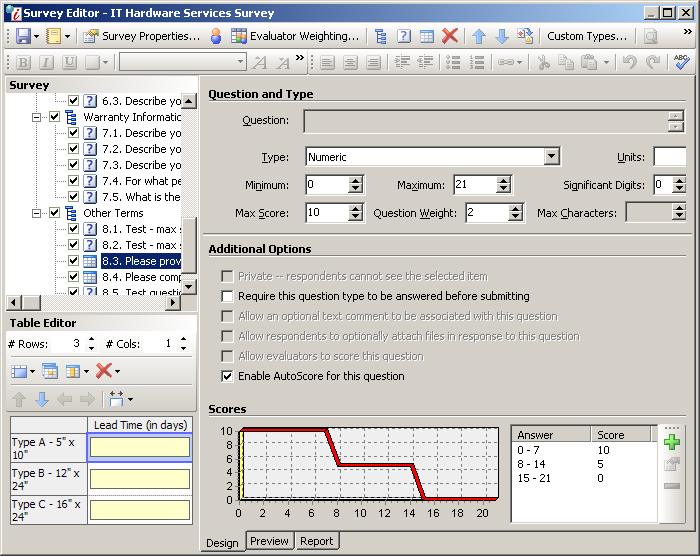
Survey Editor Window
In the example, the table cells are defined as numeric using AutoScore, with ranges that are scored as follows:
|
Answer |
|
Score |
||
|
0 |
¾ |
7 |
= |
10 |
|
8 |
¾ |
14 |
= |
5 |
|
15 |
¾ |
21 |
= |
0 |
The cells are weighted as follows:
|
Cell |
|
Weight |
|
Type A |
|
2 |
|
Type B |
|
2 |
|
Type C |
|
8 |
AutoScore is also enabled for the entire table question with a maximum score of 10. The respondent has answered the question as follows:
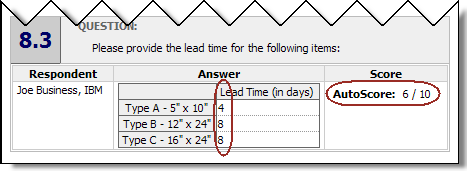
Table Question Scoring Example
Using the responses in the example, Iasta SmartSource first calculates the adjusted value of each cell based on numeric ranges defined in the question:
|
Cell |
Answer |
Score |
|
Type A |
4 |
10 |
|
Type B |
8 |
5 |
|
Type C |
8 |
5 |
Then, it takes each cell's score out of the maximum score for the cell question and applies the weight:
|
Cell |
Score/Max. Score |
|
Weighted Score |
|
Type A |
10 / 10 |
= |
2 / 2 |
|
Type B |
5 / 10 |
= |
1 / 2 |
|
Type C |
5 / 10 |
= |
4 / 8 |
Then, it adds the weighted scores together over the sum of the weights:
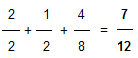
Then, it applies the overall question weight to the total to calculate the AutoScore. In this case, the weight of the question is 10.

Since Significant Digits is set to zero, Iasta SmartSource rounds the AutoScore to 6 / 10.
NOTE: When performing calculations, Iasta SmartSource rounds to the nearest whole number. However, to increase the precision of your calculations, you can increase the number in the Significant Digits box to the number of decimal places you want to display.
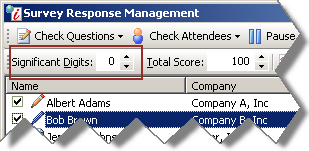
Related Topics
Understanding Question Scoring
Understanding Weighted Question Scoring
Understanding Weighted Evaluator Scoring
Understanding Section and Final Scoring