Activities can be assigned a status either by the project administrators or by each attendee who is assigned the task. Smart Source originally provides two statuses for an activity: Complete and Incomplete, with incomplete being the default status, but you can remove those and create statuses that work for each individual activity. For instance, you could ask users to approve the contents of a survey before you send it out to potential suppliers and create a Survey Approval task with Approve and Reject as Statuses.
You can access the Activity Status page from the Create Project Activity wizard or the Edit Activity Properties wizard.
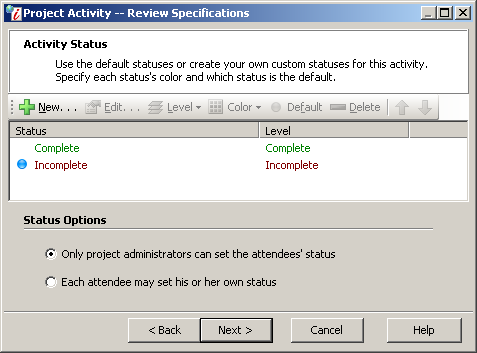
Activity Status Window
- Status: Use the following buttons to set up statuses for this activity:
![]() : Opens the Status Name window for you to enter the label for the status, e.g. Passed, Failed, Approved, etc..
: Opens the Status Name window for you to enter the label for the status, e.g. Passed, Failed, Approved, etc..
![]() : Opens the status name field for the currently selected status in the list so you can modify its text label.
: Opens the status name field for the currently selected status in the list so you can modify its text label.
![]() : Each status is associated with a level or status of complete or incomplete that is separate from it's label i.e. if you created statuses for a more complex lifecycle such as: Submitted, Initial Review, Final Review, Approved, and Distributed, then the statuses of Approved and Distributed could be assigned the level of "complete" while the others are assigned the level of "incomplete". Iasta SmartSource uses the level to determine whether the task is completed on time, according to its due date.
: Each status is associated with a level or status of complete or incomplete that is separate from it's label i.e. if you created statuses for a more complex lifecycle such as: Submitted, Initial Review, Final Review, Approved, and Distributed, then the statuses of Approved and Distributed could be assigned the level of "complete" while the others are assigned the level of "incomplete". Iasta SmartSource uses the level to determine whether the task is completed on time, according to its due date.
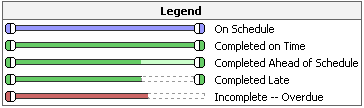
![]() : Assigns a color to the status text, e.g. You could make an "Approved" status green and a "Rejected" status red.
: Assigns a color to the status text, e.g. You could make an "Approved" status green and a "Rejected" status red.
![]() : Makes the currently selected status in the list the default status. This is the status that the activity will be assigned until someone changes it.
: Makes the currently selected status in the list the default status. This is the status that the activity will be assigned until someone changes it.
![]() : Removes the currently selected status from the list.
: Removes the currently selected status from the list.
![]() : When users select a status, they are displayed in the same order that they appear in this list. Use the up and down arrow keys to modify the order of items in the list.
: When users select a status, they are displayed in the same order that they appear in this list. Use the up and down arrow keys to modify the order of items in the list.
- Status Options: Specify who is responsible for assigning a new status to an activity:
- Only project administrators can set the attendee's status
- Each attendee may set his or her own status
Use these buttons to navigate:
- Back: Returns to the Date and Time Settings page.
- Next: Opens the Activity Attendees page.
- Cancel: Exits the wizard without saving.
- Help: Opens Iasta SmartSource Desktop Online Help