Filters enable you to temporarily hide a group of contracts that meet your criteria, or move them to a single folder.
When you set up a filter, Contract Management retrieves all contracts that match your criteria and displays them in your contract list. This allows you to preview the contracts that are being hidden or moved. Iasta SmartSource also creates a temporary "Filter Results" branch in the Contracts tree. The temporary branch is removed when you exit Contract Management.
If you want to re-use the filter, you can save your filter as a branch under Filters in the Contracts tree. You can apply more than one filter at a time.
NOTE: If you add or import contracts that meet an enabled filter's criteria, they will be hidden or moved.
»To filter contracts
- Open the Search panel and build the search criteria. See Searching Contracts for more information on adding criteria and groups.
- Open the Create Filter
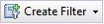 menu on the toolbar and choose whether you want to create a Hide Filter (Remove contracts that match the filter from the Contract List view) or a Move Filter which moves the contracts that meet the criteria to a branch below the Filter branch in the tree.
menu on the toolbar and choose whether you want to create a Hide Filter (Remove contracts that match the filter from the Contract List view) or a Move Filter which moves the contracts that meet the criteria to a branch below the Filter branch in the tree. - Make saved filters available to other users by publishing them. Publish filters by clicking the Publish button
 on the toolbar in the Search panel. Note: Hide filters are available for publishing but you cannot publish Move type filters.
on the toolbar in the Search panel. Note: Hide filters are available for publishing but you cannot publish Move type filters. - Apply and remove filters by enabling and disabling them. To enable a filter, open the Filter menu next to the Quick Search box on the toolbar and select the filter from the list. A check mark appears next to the filter name on the menu when it is enabled. Select the filter again to disable it.
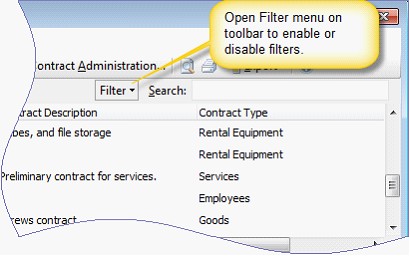
Related Topics