»To override system-wide level permissions
- Click the Companies and Users button
 on the Iasta SmartSource Desktop toolbar or choose Administration > Companies and Users to open the Companies and Users window.
on the Iasta SmartSource Desktop toolbar or choose Administration > Companies and Users to open the Companies and Users window. - Select the user's company in the upper right panel. You may need to navigate through the folders in the upper left panel to display the company. To create a new user, click the New User button
 on the toolbar or, to edit an existing user, point to the user in the lower right panel, right click, and select Edit Properties to open the Users Properties page.
on the toolbar or, to edit an existing user, point to the user in the lower right panel, right click, and select Edit Properties to open the Users Properties page.
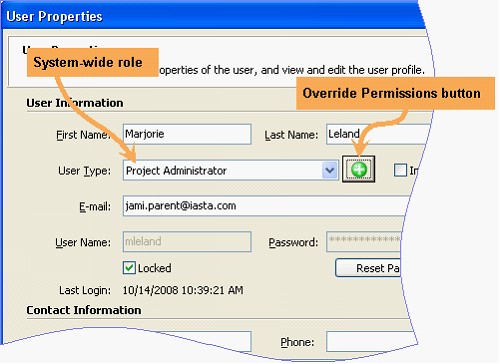
- Click the Override Permissions button
 to open the Override this User's Permissions page.
to open the Override this User's Permissions page.
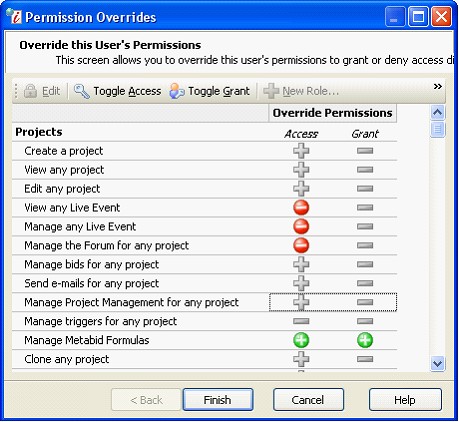
- The permission settings derived from the user's system-wide role appear in gray: A plus indicates the permission is enabled and a minus indicates it is disabled. Click the +/- buttons in the Access and Grant columns to toggle between enable and disable. When you override a permission, the icon appears in green if you manually enabled the permission or red if you manually disabled the permission.
- Modify permissions and click Finish.
See System-Wide Permissions for more detailed information.
Related Topics