You can export a survey to Excel from the Survey Editor window. You can also import survey responses completed in Excel back into Iasta SmartSource.
Respondents and evaluators can also export published surveys from their version of the Iasta SmartSource Desktop or the Iasta SmartSource Portal Site and import their revisions back into Iasta SmartSource.
Exported Excel survey files are automatically protected and locked to enable you to import the file back into Iasta SmartSource.
NOTE: Attachments are not supported in Excel. If you receive an Excel file containing survey responses and attachment files, you must first import the Excel file through the Survey Response Management window, then edit the response to add the attachments.
»To export a survey to Excel
- Select and expand the project in the Connections and Projects tree and click the Surveys branch.

- Iasta SmartSource lists the surveys associated with the project in the right pane. Click the Edit link under a survey to open it in the Survey Editor.
- Click
 on the toolbar and select Export Survey to Excel to open the Name of Excel file to Export window.
on the toolbar and select Export Survey to Excel to open the Name of Excel file to Export window. - Select the drive and directory where you want to place the exported file then type a name for the Excel file in the File name field.
- Click Export. Iasta SmartSource launches Excel and displays the survey information.
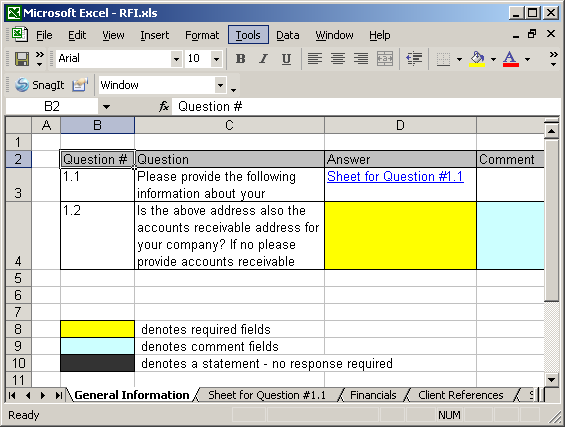
Survey Export Example
»To import survey responses from Excel
- Save the survey response you received from the respondent to an easily accessible location on your computer.
- Select and expand the project in the Connections and Projects tree and click the Surveys branch.
- Iasta SmartSource lists the surveys associated with the project in the right pane. Click the Responses/Reporting link under the survey to open the Survey Response Management window.
- Select the respondent's name and click
 on the toolbar to open the Survey Response Editor window.
on the toolbar to open the Survey Response Editor window. - Click
 on the toolbar to open the Name of Excel file to Import window. Select the file you want to import and click Import to open Survey Response Editor displaying the Imported information.
on the toolbar to open the Name of Excel file to Import window. Select the file you want to import and click Import to open Survey Response Editor displaying the Imported information. - If necessary, attach files to questions.
- Click Close.
»To export a survey design
- Select and expand the project in the Connections and Projects tree and click the Surveys branch.
- Iasta SmartSource lists the surveys associated with the project in the right pane. Click the Edit link under the survey to open the Survey Editor.
- Click
 on the toolbar and select "Export Survey Design to Excel". Iasta SmartSource launches Excel with a two-tab spreadsheet showing the structure of the survey.
on the toolbar and select "Export Survey Design to Excel". Iasta SmartSource launches Excel with a two-tab spreadsheet showing the structure of the survey.
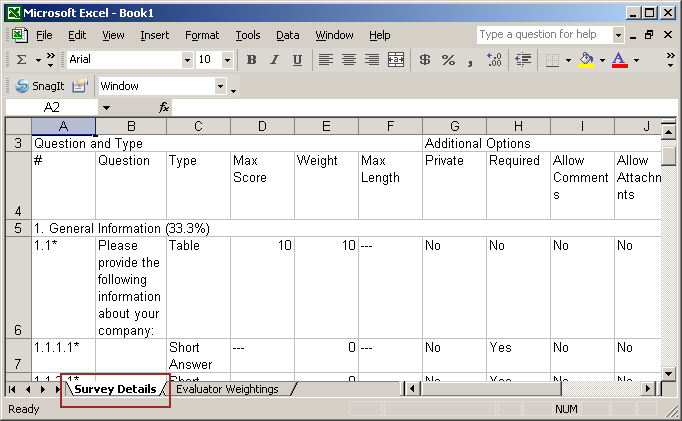

Related Topics