After respondents have finished working on the exported survey in Excel, they can import it back into Iasta SmartSource via the Iasta SmartSource Portal Site.
Since Excel does not support attachments, respondents must upload any attached files to the survey directly from the web portal. For more information, see Attaching a File to a Survey Answer.
NOTE: Respondents should not rename tabs. This will cause the import procedure to fail.
Rules for Editing Surveys in Excel --Read before Importing
When you open a survey in Excel, the text and format of the spreadsheet are locked. You must use the spreadsheet that Iasta SmartSource exported because some fields are protected and it provides the correct question format. Do not unlock and modify these elements of the spreadsheet or you will not be able to import the spreadsheet back into Iasta SmartSource. Follow these rules when editing survey response in Excel:
- Use the Excel file produced by exporting the survey from Iasta SmartSource.
- Do NOT change tab names in the exported Excel file. The tab names link to the appropriate survey sections.
- Do not add or remove worksheets (tabs), columns, or cells.
- The cells in exported spreadsheets are color-coded to facilitate data entry. Yellow cells are required, you must enter information to submit your response. Blue cells are for optional comments. You may enter data in them but they are not required. Black cells contain statements made by the survey owner. No responses are required.
- You cannot embed or attach files within the Excel file. If you want to attach a file, you must do it manually after importing your response from Excel back into Iasta SmartSource. See Attaching a File to a Survey for more information.
- Do not use special characters. They cannot be imported. Only normal keyboard characters should be typed in the responses.
- Text formatting and pasted images will not import.
- All answers must be in one Excel file. Do not use multiple versions of the exported file with different sections completed. If you import a file with section 1 completed and then import a second file with only section 2 completed, any questions left blank on the second file will import blank answers, overwriting the previously imported answers to section 1.
- Importing overwrites any editing done online via the Iasta SmartSource Portal's Survey Editor. Responses are overwritten even if the cells in the imported spreadsheet are empty. The empty cells will overwrite any previously entered answers.
»To import a survey from Excel (Portal)
- The respondent accesses the Iasta SmartSource Portal Site and clicks the project name to open the Project Details page.
- From the Project Details page, the respondent clicks the name of the survey.
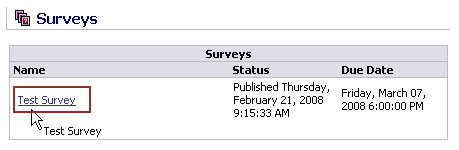
- Iasta SmartSource displays the survey in view-only mode.
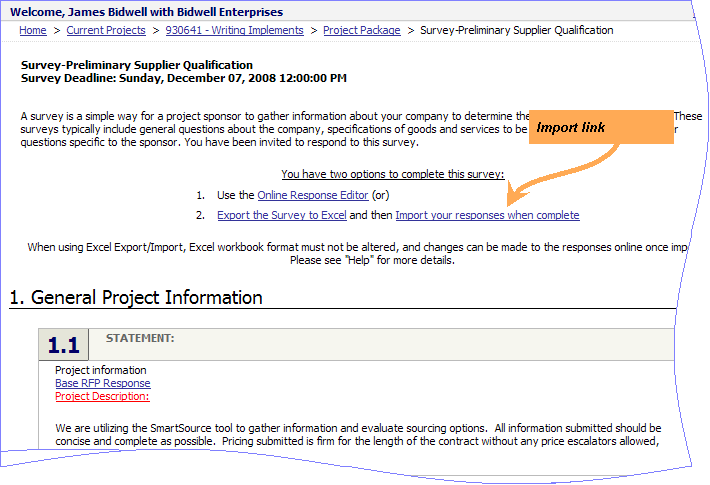
- The respondent clicks the "Import you responses when complete" link to open the Upload Excel Survey Responses File window.
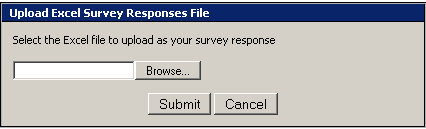
- Click Browse to select the file containing your survey response.
- Click
 . Iasta SmartSource asks you to confirm the submission. Click OK to continue and Iasta SmartSource populates the survey questions with the respondent's answers.
. Iasta SmartSource asks you to confirm the submission. Click OK to continue and Iasta SmartSource populates the survey questions with the respondent's answers.

Related Topics
The Respondent Process (Portal)