The dashboard in the Sourcing workspace is essentially your Iasta SmartSource home page and it will give you quick access to many of the most powerful tools found within Iasta SmartSource. See the Iasta SmartSource Dashboard for more information.
Connection and Projects Tree
All project data is organized in the Connections and Projects tree. Navigate through the tree by expanding and closing branches.
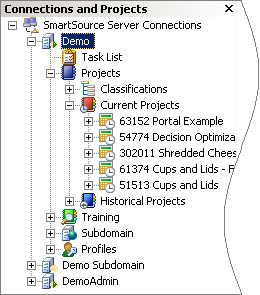
Connections and Projects Tree
NOTE: Depending on your role in a project, only limited project information may be displayed when the tree is expanded.
7 Day Task List
Lists activities in which you are involved that are due in the next 7 days or are overdue (incomplete.) Place your mouse cursor over the Legend link for a quick reminder of the symbol's descriptions.
![]() = Indicates a past due activity.
= Indicates a past due activity.
![]() = Indicates an incomplete activity ends within 24 hours; the activity is almost up.
= Indicates an incomplete activity ends within 24 hours; the activity is almost up.
![]() = Indicates an activity that is on schedule.
= Indicates an activity that is on schedule.
Current Projects
A list of projects in which you are involved. Place your mouse cursor over the Legend link for a quick reminder of the symbol's descriptions.
![]() = Indicates a past due activity.
= Indicates a past due activity.
![]() = Indicates that an incomplete activity within the project ends within 24 hours; the activity is almost up.
= Indicates that an incomplete activity within the project ends within 24 hours; the activity is almost up.
![]() = Indicates an activity that is on schedule.
= Indicates an activity that is on schedule.
Live Event Projects this Year
A trailing 10-month graph for displaying the number of completed projects with Live Events during the year in which you were involved.
Links
Use the provided links to quickly "jump" to another task such as creating a new project or viewing the Resource Library.
Menus, Toolbars, and Right-Click Menus
The toolbar and application menu at the top of the window enables you to quickly perform actions related to the currently selected project or connection in the Connections and Projects tree. Depending on which node is selected, certain toolbar icons and menus are enabled or disabled. For example, your name needs to be selected within a bidding project in order to access the applicable project attendees or bid management, and you need to be inside a Live Event in order to access the Live Event administration (pausing, instant messaging, etc.) tools.

Iasta SmartSource Toolbar
NOTE: For more information on the Iasta SmartSource toolbar, see Toolbar Shortcuts.
Because the Iasta SmartSource Desktop application is a true Windows-based application, there are usually several different ways in which to accomplish the same task. One of the easiest ways to work with projects (or other items in Iasta SmartSource) is to select the project in the Connections and Projects tree, right-click, and then select the action you want from the shortcut menu.
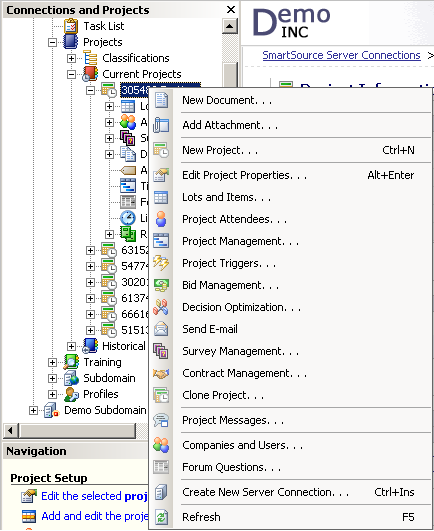
Right-Click Menu
NOTE: The project node must be fully expanded in order to access all of the available choices in the right-click menu.
Project Detail Window
This area displays a summary of data and active links associated with the selected node in the Connections and Projects tree. For example, when a project name is selected, the main window displays information regarding the project. When a project's Live Event node is selected, the main panel displays the actual Live Event window. Use the available links to access related project information.
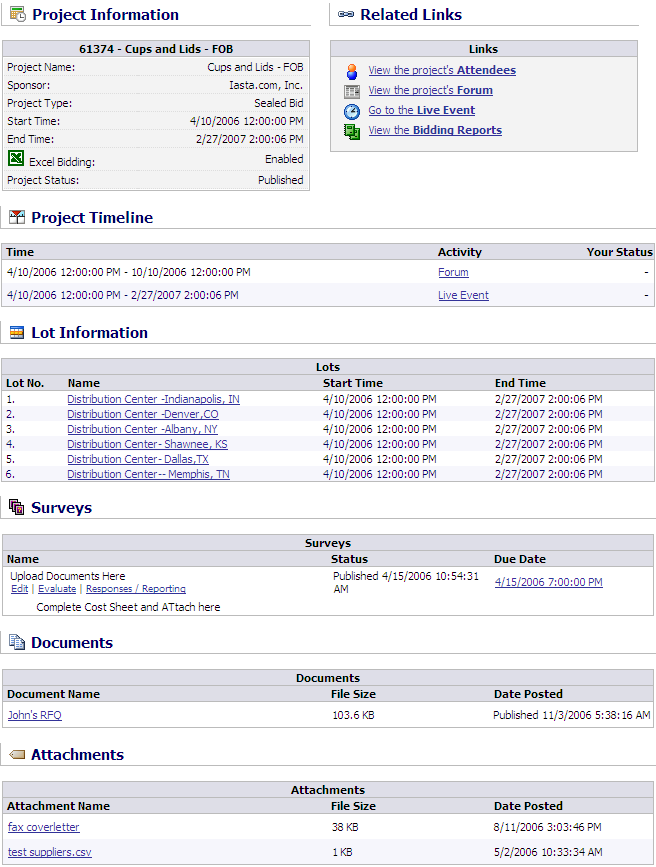
Project Details Panel
Related Topics