After entering preliminary (unpublished) bids into Iasta SmartSource, or, after bidders have placed their own online preliminary bids, the bids need to be published so bidders can see how they rank against competing bidders in the Live Events window.
Because publishing bids can reveal bid or rank information to the bidders, you must ensure all of the submitted bids are correctly entered before publishing. Of course, you can use bid management to change bids once they are published, but some bidders may have the opportunity (given the bidder view properties) to see their rank or the bid values as soon as you publish. Therefore, it can be confusing if they notice bids and ranks changing after the preliminary bids are published but before the live event opens.
NOTE: A safety feature within Iasta SmartSource automatically publishes preliminary bids at the first second the first lot appears up for bid.
»To publish bids
- In the Sourcing workspace, expand the project in the Connections and Projects tree, open the Edit Project menu on the toolbar and choose
 Bid Management. All bids that have been submitted are listed. You will see "Preliminary Bid" entered in the Time Column for all preliminary bids. Unpublished bids appear with a light green background. Published bids appear with a white background.
Bid Management. All bids that have been submitted are listed. You will see "Preliminary Bid" entered in the Time Column for all preliminary bids. Unpublished bids appear with a light green background. Published bids appear with a white background.
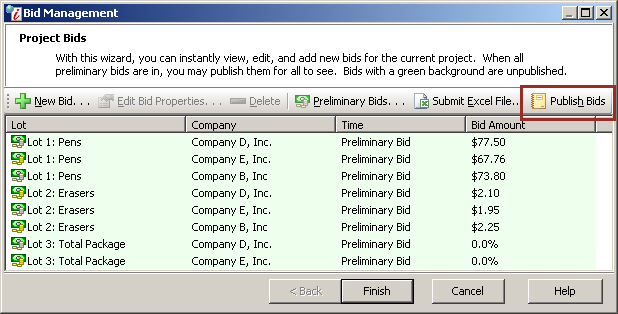
Project Bids Window
- Select the bid(s) you want to publish and click
 on the toolbar. All selected, unpublished bids are changed to published with a white background.
on the toolbar. All selected, unpublished bids are changed to published with a white background.
NOTE: To unpublish bids, select the bids you want to unpublish and click ![]() on the toolbar.
on the toolbar.
- Click Finish.
Related Topics