»To add new bids
- In the Sourcing workspace, expand the project in the Connections and Projects tree, open the Edit Project menu on the toolbar and choose
 Bid Management.
Bid Management.
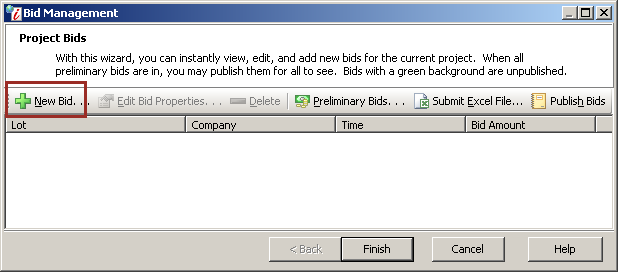
Project Bids Window
- Click
 on the toolbar to open the Bid Properties window.
on the toolbar to open the Bid Properties window.
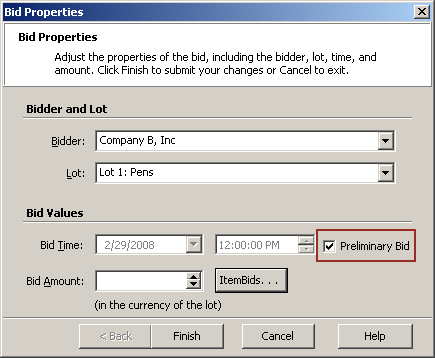
Bid Properties Window
- Enter information in the following fields:
- Bidder: Select the bidder for whom you are submitting the bid. .
- Lot: Select the lot on which you are placing a bid.
- Bid Time: Select the date and time to be recorded with the bid.
- Preliminary Bid: If the bid you are adding (or editing) is a preliminary bid, place a mark in the check box. This option is only available if the Live Event has not started. If you use the Preliminary Bid check box, the Bid Time automatically defaults to the start time of the Live Event.
- Bid Amount: For standard lots, enter or select the bid amount.
 : Opens the ItemBid Properties window, listing each item in the lot with corresponding fields in green for you to enter a bid value. Type a bid in each green field then click Finish to return to the Bid Properties window.
: Opens the ItemBid Properties window, listing each item in the lot with corresponding fields in green for you to enter a bid value. Type a bid in each green field then click Finish to return to the Bid Properties window.
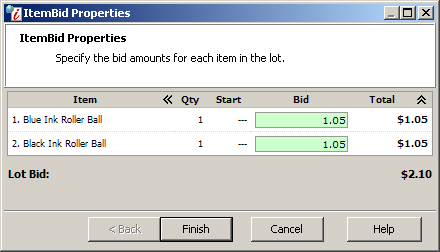
Bid Properties Window
- Click Finish to return to the Project Bids window.
- Click Finish.
NOTE: For Dutch auctions that are set up to allow automatic proxy bidding, Iasta SmartSource will save a bid for possible submission to future intervals. , Iasta SmartSource records all bids saved and submitted, but if an Automatic Proxy Bid is saved before/during the Live Event, the bid amount will not display in Bid Management until AFTER the Live Event. For Automatic Proxy Bids saved before/during the Live Event, the "Bid Amount" column displays a dash (-). After the Live Event, the bid amounts for saved automatic proxy bids appear in the Bid Amount column. If a bid is saved at one time, and then submitted when the interval opens, then that proxy bid will display again in bid management as a submitted bid, with the submitted time.
Related Topics