»To add a document to the Document Library
NOTE: If you are working with a document for a contract in Contract Management, refer to Contract Documents.
- Select a connection in the Connections and Projects tree and click
 on the toolbar to open the Document Library.
on the toolbar to open the Document Library.
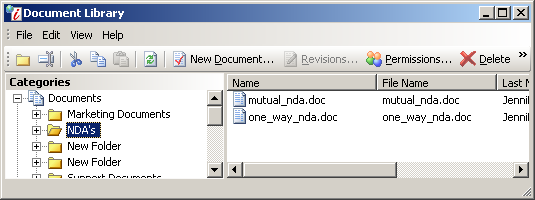
Document Library Window
- Click
 on the toolbar to open the Document Detail wizard.
on the toolbar to open the Document Detail wizard.
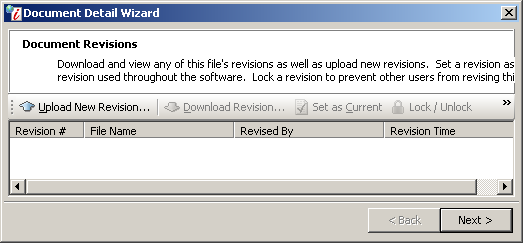
Document Detail Wizard
- Click
 on the toolbar to open the Upload New Revision window.
on the toolbar to open the Upload New Revision window.
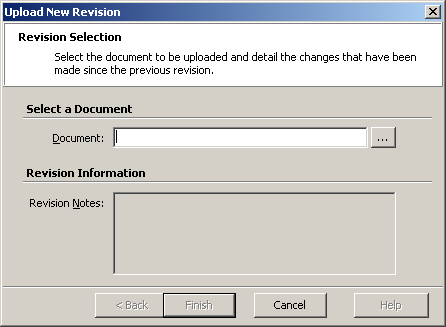
Upload New Revision Window
- In the Document field, click the Browse button
 to navigate to the document you want to upload and click Open to return to the Update New Revision Window.
to navigate to the document you want to upload and click Open to return to the Update New Revision Window. - Click Finish to upload the document and return to the Document Library page.
- Click Next to open the Document Permissions page.
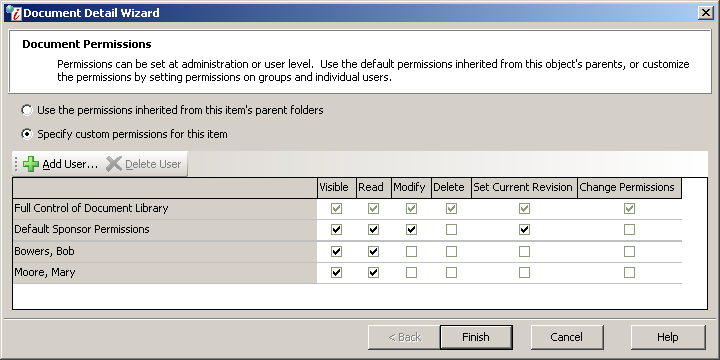
Document Permissions Window
- Choose one of the following options:
- Use the permissions inherited from this item's parent folders: Iasta SmartSource automatically set access levels based on pre-set folders in the Document Library.
- Specify custom permissions for this item - Specify the access levels for administrative groups or a specific user. To set the permissions for a certain user, click
 and then set their access levels for the
and then set their access levels for the
- Click
 to open the Companies and Users window. Select the company in the upper right pane and then double click the user you want to add in the lower right pane to return to the Document Permissions page.
to open the Companies and Users window. Select the company in the upper right pane and then double click the user you want to add in the lower right pane to return to the Document Permissions page. - Select the appropriate permission check boxes:
- Visible: View the title of the document exists in the Document Library (Users must have Read permission to view the contents of the document.)
- Read: Download and read the document.
- Modify: Edit the document and upload a new revision into the library.
- Delete: Delete the created document.
- Set Current Revision: Set the current revision, or version, of the document.
- Change Permissions: Change the permission settings for the document.
- Click Finish.
Related Topics
Organizing Documents and Templates