For Standard lots, bidding occurs at the lot level. All lot types must have at least one item. Enter the item pricing and quantity as you create the item. Also, Standard lots allow bidders to rank themselves as a per unit cost when there is only one item in the lot.
If there are multiple items in a Standard lot, bidders are only allowed to bid as a total cost, which is how they view their ranking, as well. If you want to set up multiple items, Iasta recommends that you use a Cost Breakdown Sheet to collect item-level pricing for preliminary bids, and ask bidders to revise their Cost Breakdown Sheets after the Live Event.
NOTE: To view line item pricing in your reports or to request item by item bids from your bidders, use ItemBid lots.
Lots should contain items that bidders can bid on as a group. Consider the following factors when choosing how to group items into lots:
- Item makeup
- Item function
- Delivery destination
- Bidders' ability to bid
NOTE: Try not to combine too many different items into a single lot. Bidders may be unable to bid on all of the items which could stifle competition.
When creating a Standard lot, consider carefully whether to list the item(s) in singular units or as an aggregate group. For example, if you are sourcing 6,800 cases of cotton towels for an annual contract, you should decide whether you want the bidders to bid on the per case cost, or if you want them to bid on the aggregate value of the towels. If you'd like bidding to be per unit, check "Per Unit Pricing" on the Standard Lot Properties page.
When adding an item to a Standard lot, note that the pricing information that is being specified in the start price, qualification price, original price, and ceiling price is based on the Priced Per and Units on the Item Properties window. The aggregate spend is calculated by multiplying the prices by the estimated units.
NOTE: If you add multiple items to the same Standard Lot, and the estimated units for these items differ, the software will automatically reconfigure the lot as an aggregate spend lot and will disable the "Per Unit Pricing" option in lot properties.
»To add a Standard lot
- From the Create New Project or Project Properties wizard, click Next to navigate through pages to get to the Lots and Items window or expand the project in the Connections and Projects tree and click
 on the toolbar.
on the toolbar.
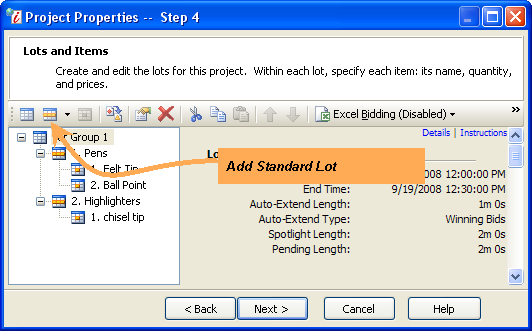
- Click
 on the toolbar and select New Standard Lot to open the Standard Lot Properties window.
on the toolbar and select New Standard Lot to open the Standard Lot Properties window.
- Enter information for the lot and click Finish to create the lot. See the following section for detailed information about individual fields on the page.
Fields in Standard Lot Properties
- Lot Name: Enter a descriptive name that adequately identifies the contents of the lot for bidders during the bidding process. Lots are usually named for the goods or services up for bid, or a yearly contract or shipment destination. For example:
- Screws
- 2004 Pest Control Contract
- Fasteners: Midland, Texas
- Per Unit Pricing: Place a check mark in the box if you want bidders to submit bid amounts for a unit (based on the unit information entered when you create an item for this lot). If you do not choose per unit pricing, Iasta SmartSource will use total lot value pricing. Also, per unit pricing is only available if a lot has one item or if all of the items in the lot are compatible with one another (have the same number of annual units).
For example, if you are sourcing approximately $1.3 million in #6 screws, the project can be structured so that bidders know they are providing 550,000 boxes of 500 screws each and can start bidding on the aggregate amount with a start price of $1,298,000. Alternatively, we can have the bidders submit their bids on a per box ("per unit") basis, in which case the start price would be $2.36. Estimated total units is specified in the item setup, so Iasta SmartSource knows the aggregate bid and savings at every step of the process. For more information, see Adding an Item.
- Allow ties for first place: Place a check mark if you want to allow bidders to tie for first place. Traditionally, buyers don't want suppliers to tie bids for first place because it minimizes the competitive pressure on suppliers to continue improving their bids. However, there are some cases where it makes sense to allow first place ties for a specific lot. For example, suppliers may be willing to offer a specific lot for no charge (training, freight, installation costs, etc.), resulting in multiple vendors tying for first place with a bid of $0.
Bidders see a tie indicator when they are tied for first place.
For users who import lots and items from a spreadsheet, you can create an Allow Tie Bids column with a "Yes” indicating that tie bids should be allowed for the lot or item in that row and a "No” preventing tie bids for first place bids.
- Do not open: Select this option if you want the lot to display for bidders during the Live Event but do NOT want to open it for bidding. You can get the same result by setting the start time and end time to the same time.
NOTE: This option is a powerful tool when used in conjunction with FlexRank or FlexBid. Closed lots do not open for bidding, but they can still be included in a bidder's analysis to show how they compare with their competitors. This is typically used for fixed costs, such as freight. You can also ask that final bids be submitted for unopened lots prior to the Live Event and, using Bid Management, submit the bids prior to the Live Event so bidders can compete with consideration to their bids on lots that are not open for live bidding.
- Advanced: Opens the Advanced Settings window. In most cases, the default settings are correct, but you may have situations where you need to customize settings for a specific lot. Some information captured in this window is used as database fields in the Standard Template to create Project Documents. The Advanced Settings Page contains the following tabs:
- Minimum Winning Bid Decrement: Enter the minimum amount that a bidder must "beat" the current winning bid in order to be ranked as the winning bid. The amount can be entered as a value, e.g. $10.00 or as a percentage of the start price, e.g. 1% of a $100.00 start price would force a bidder to beat the best bid by at least $1.00. The Minimum Bid Decrement (or Minimum Bid Increment for forward auctions) prevents bidders from wasting extension time by bidding down pennies at a time when, for example, the total lot value is over a million dollars. If the minimum bid decrement is set too high, it stifles competition and causes the project to end sooner than necessary leaving possible savings "on the table." If the minimum bid decrement is set too low, it lets bidders place insignificantly better bids and causes the Live Event to extend needlessly. In most cases, Iasta recommends setting the minimum bid decrement to the nominal equivalent of a percentage of the lot start price, specifically, between 0.25% to 1% of the lot value. However, if you set the auto-extension time to a relatively long period, it makes sense to have a larger minimum bid decrement.
- Nominal (Monetary): The amount entered is the actual value by which a submitted bid must beat the current winning bid for the bid to be accepted.
- Percent: The amount entered is the percentage of the start price by which a bid must beat the current winning bid for the bid to be accepted.
- Minimum Bidder Decrement: Enter the minimum amount that a bidder must "beat" their own previous bid in order for the bid to be accepted. The amount can be entered as a value, e.g. $5.00 or as a percentage of the start price, e.g. .25%.
- Nominal (Monetary): The amount entered is the actual value by which a bidder must beat their previous bid in order for the bid to be accepted.
- Percent: The amount entered is the percentage of the start price by which a bidder must beat their previous bid for the bid to be accepted.
NOTE: You cannot add more than 10,000 lots/items to a project.
Use these buttons to navigate:
- Finish: Saves the lot and returns to the Lots and Items Window where you can continue adding lot groups, lots, and items.
- Cancel: Exits Standard Lot Properties page without saving.
- Help: Opens Iasta SmartSource Desktop Online Help.
Related Topics