»To edit a survey
This procedure addresses editing the survey itself. For instructions on how to edit a respondent's submission status or answers, refer to Editing a Survey Response.
- Select and expand the project in the Connections and Projects tree and click
 on the toolbar to open the Survey Management window.
on the toolbar to open the Survey Management window.
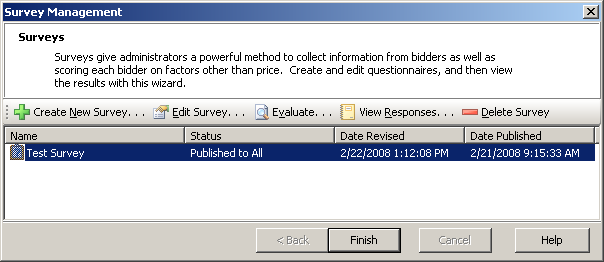
Survey Management Window
- Select a survey in the list and click
 on the toolbar to open the Survey Editor.
on the toolbar to open the Survey Editor.
NOTE: Only one user can edit a survey at a time. A Project Administrator cannot edit a survey if it is already being edited by someone else; however he or she can open the survey in read-only mode. If a survey is already being edited by someone else and a Subdomain Administrator attempts to edit the same survey, the following Warning message appears. The Subdomain Administrator can select one of the following:
- Cancel: To abort the attempt to edit the survey.
- Read-Only: To open the survey in read-only mode.
- Take Ownership: To break the lock and open the survey edit mode. If a subdomain administrator takes ownership of an open survey, the original user will not be able to save his or her changes in that scenario.
- Make changes to the survey:
- To edit the survey properties, click
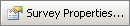 on the toolbar.
on the toolbar. - To edit the survey attendees, click
 on the toolbar.
on the toolbar. - For instructions on how to work with sections, refer to Working with Sections.
- For instructions on how to work with questions, refer to Working with Questions or Working with Sub-Questions.
- For instructions on how to work with numeric questions, refer to Numeric Questions.
- For instructions on how to work with table questions, refer to Working With Table Questions or Working with Table Sub-Questions.
- For instructions on how to work with section and question weighting, refer to Weighting Cells.
- For instructions on how to weight evaluator responses, refer to Weighting Evaluators.
- For instructions on how to create your own question types, refer to Custom Types Questions.
- For instructions on how to import questions from a spreadsheet, refer to Importing Questions.
- For instructions on how to add attachments to questions, refer to Question Attachments.
- Click
 on the toolbar and select "Save Survey." If the survey has been published, the following Warning message appears:survey.
on the toolbar and select "Save Survey." If the survey has been published, the following Warning message appears:survey.

If you have received responses for the survey, changing field types, minimum or maximum values, etc. may invalidate a respondent's answers. If this happens, consider notifying respondents of the change and changing submitted respondents' statuses from Submitted to Not Submitted to enable them to resubmit corrected responses. For more information, refer to Editing a Survey Response.
- Click
 on the toolbar.
on the toolbar.
See Editing Multiple Questions for information on editing multiple questions simultaneously.
Find & Replace
Use Find and Replace to search for every occurrence of a specific word or phrase in a document. You can use the replace feature to replace an item for a single instance or for all instances where the text is found.
»To find/replace text
- Open the Survey Editor. Select any item in the survey tree and click the Find/Replace button
 on the toolbar to open the Find and Replace window.
on the toolbar to open the Find and Replace window.
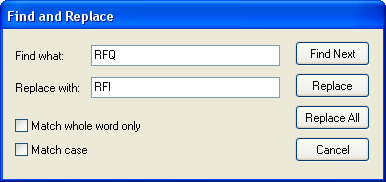
- In the Find what field, enter the text that you want Iasta SmartSource to look for.
- Use the check box options to control whether Iasta SmartSource will find text that matches the case as you entered it in the Find what field or finds an entire word that matches the text or a portion of the word.
- If you want to replace the text that it finds with alternative text, enter the alternative text in the "Replace with" field.
- Choose one of the following:
- Find Next: Iasta SmartSource searches through section and question contents and highlights the first instance it finds of the text in the Find what field.
- Replace: Iasta SmartSource finds the first instance of the text in the Find what field and replaces it with the text entered in the Replace with field.
- Replace All: Iasta SmartSource finds all instances of the text in the Find what field and replaces each instance with the text entered in the Replace with field.
- Cancel: Closes the Find and Replace window.
Related Topics
Weighting Sections and Questions
Formatting Survey Question Text
Exporting and Importing Surveys